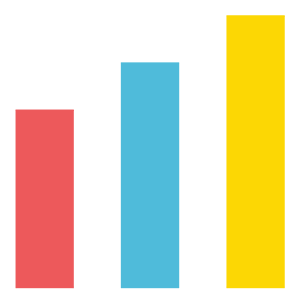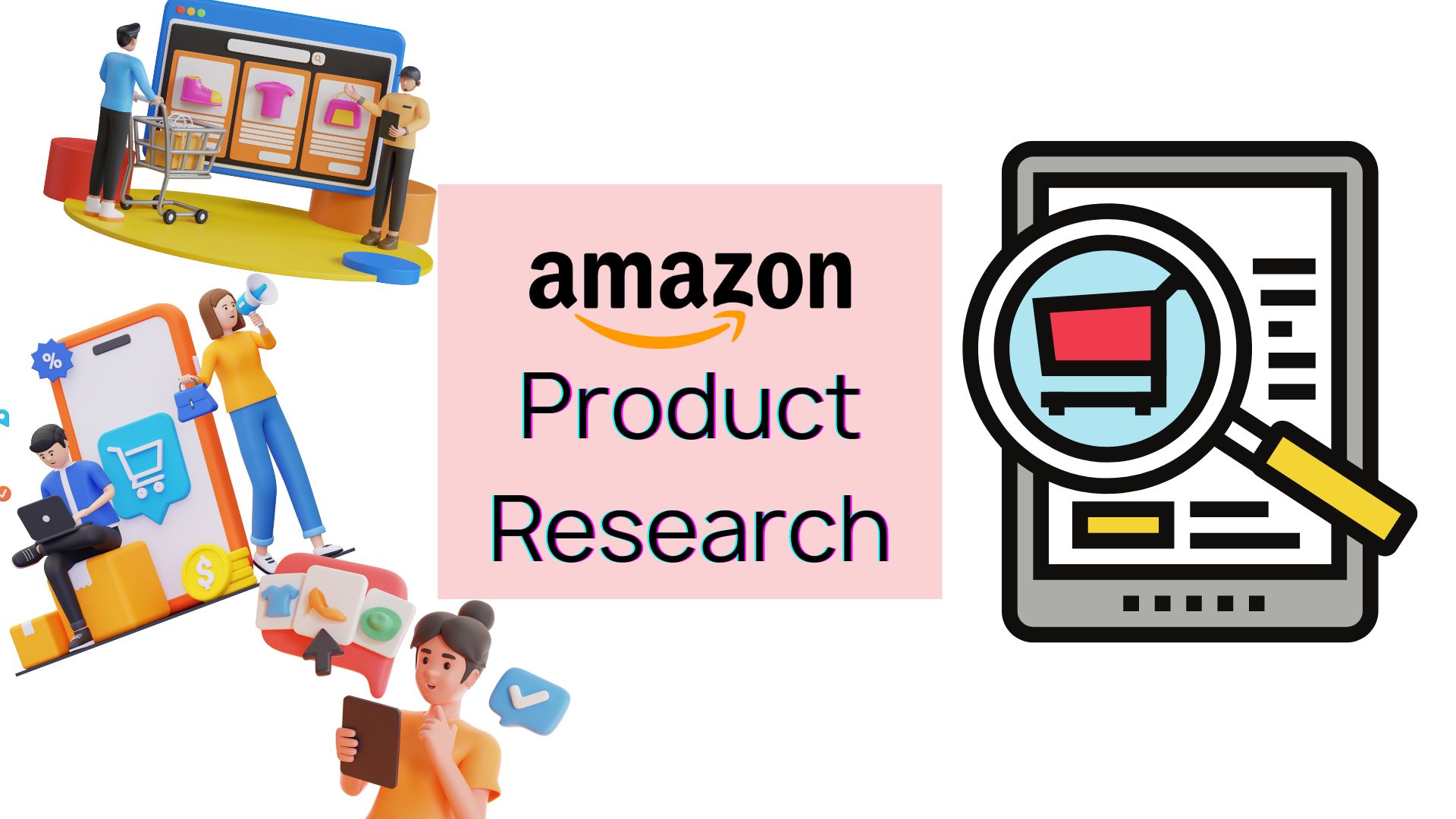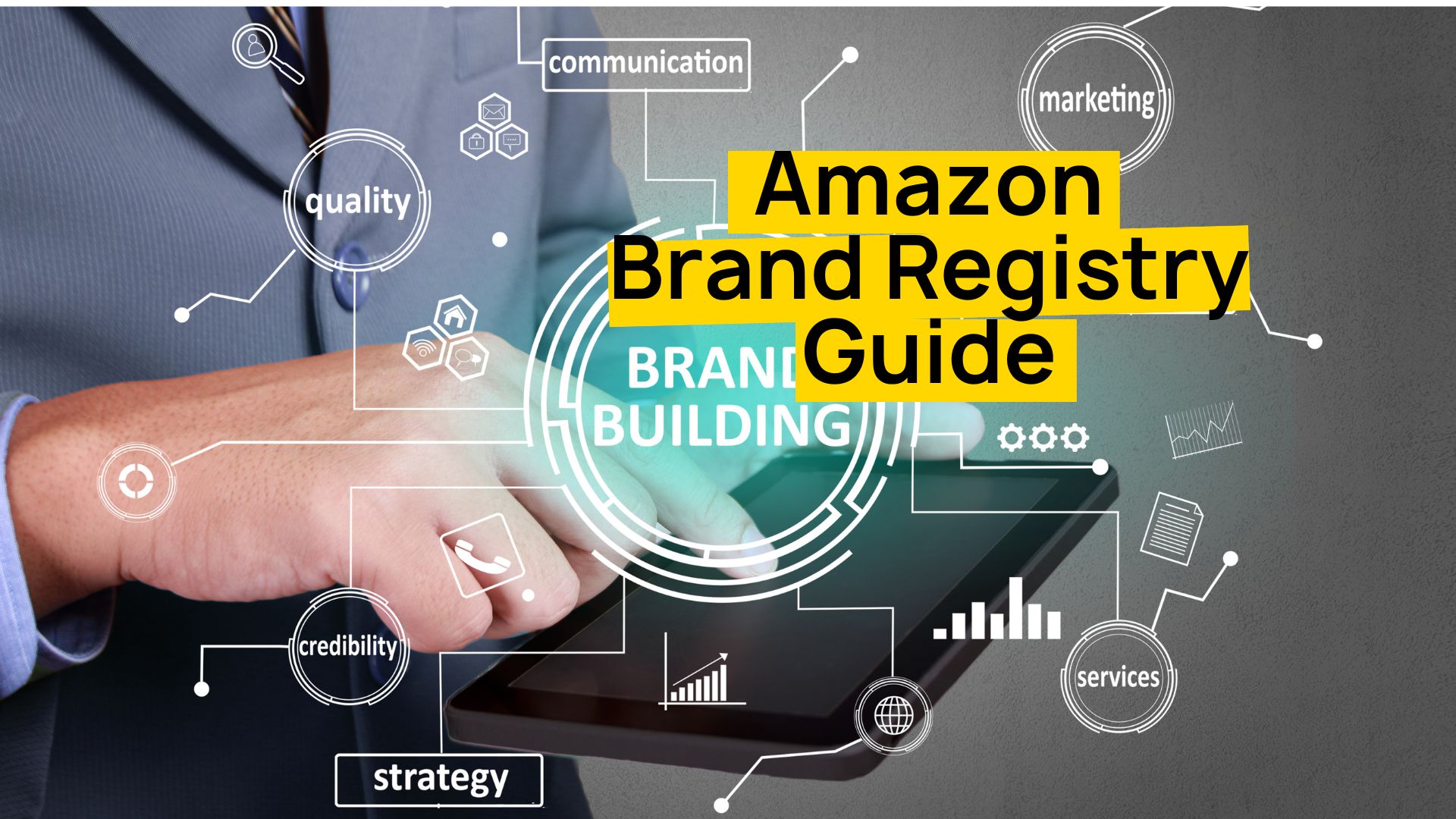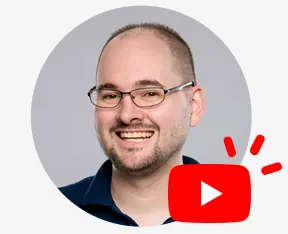How to Set Up Inventory Quantity Alerts on Amazon Seller Central
- Log into Seller Central
- Hover over the Inventory tab and select Manage FBA Inventory
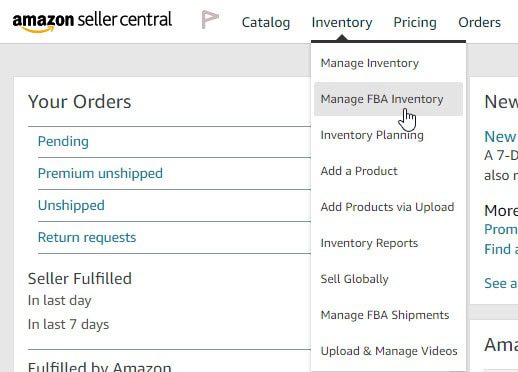
- Select which listings that you want to set up replenishment alerts for
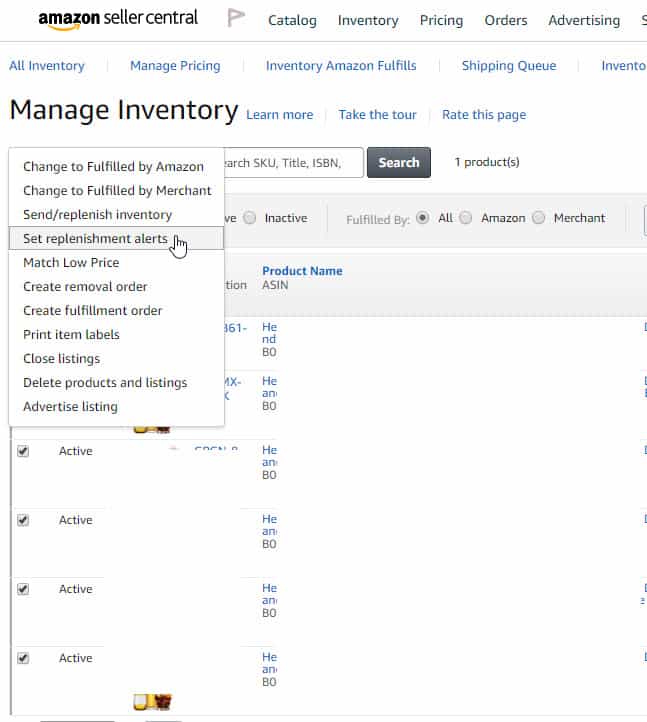
- Click on ‘Action on # selected’, then click on ‘set replenishment alerts’, Click on ‘Yes, continue’
- On this page you will select when do you want to be alerted with two options: When fulfillable quantity reaches (Units) or When Weeks-of-Cover reaches (Weeks)
When fulfillable quantity reaches (Units): Use this if you want to be notified whenever your quantity reaches that number.
When Weeks-of Cover reaches (Weeks): Use this if you want to be notified when you want to take into account of how many weeks it would take for the product to reach Amazon’s fulfillment center.
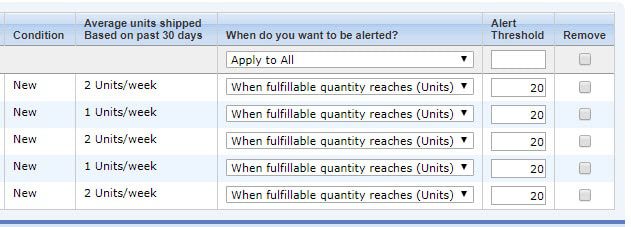
- Click save and you are set!
Tips: The gold bell will indicate that alerts are set up for that listing but the alert threshold has not been reached. The red bell indicates when your alert threshold for that product has been reached. Ex. In this case, we’ve set up our alert threshold to notify us when it hits 20 and below. Row 4 in the image is showing that this product has passed the 20 we’ve set. </blockquote
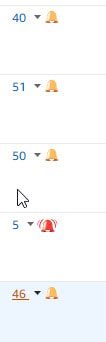
Follow our Full Service Amazon Agency for more tips. If you need Amazon Expert Advise contact our Amazon Agency.