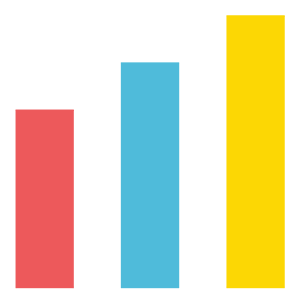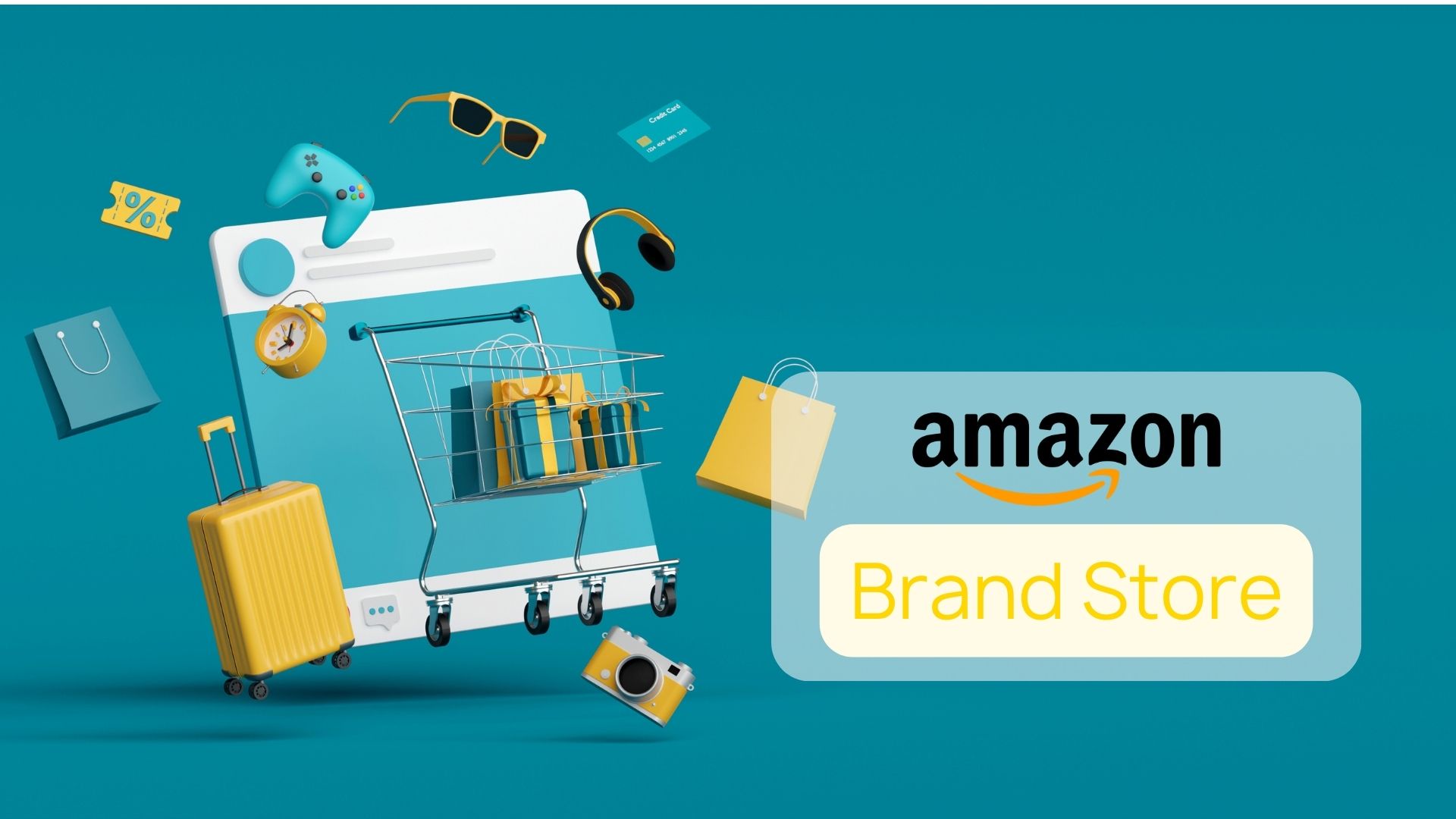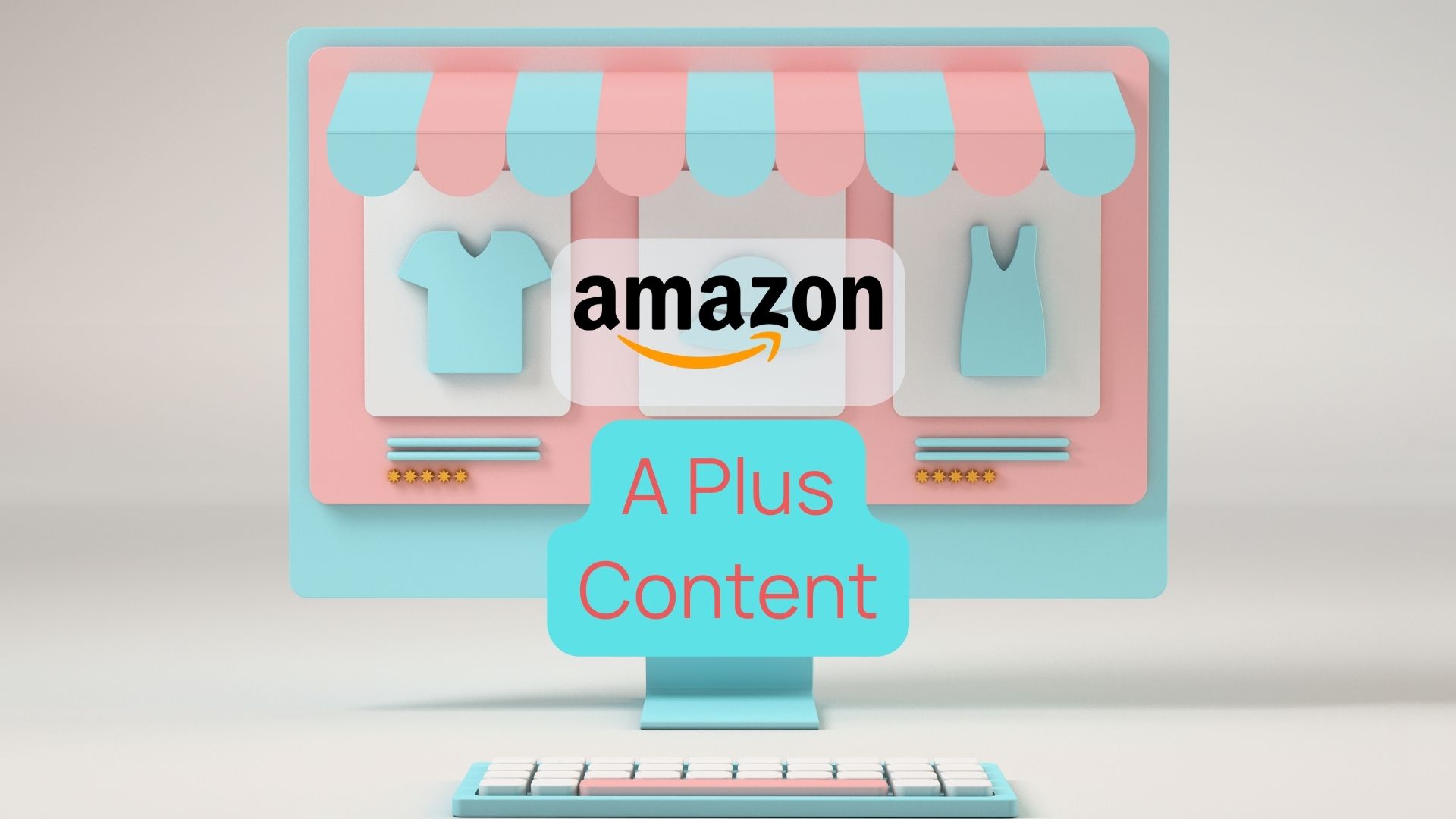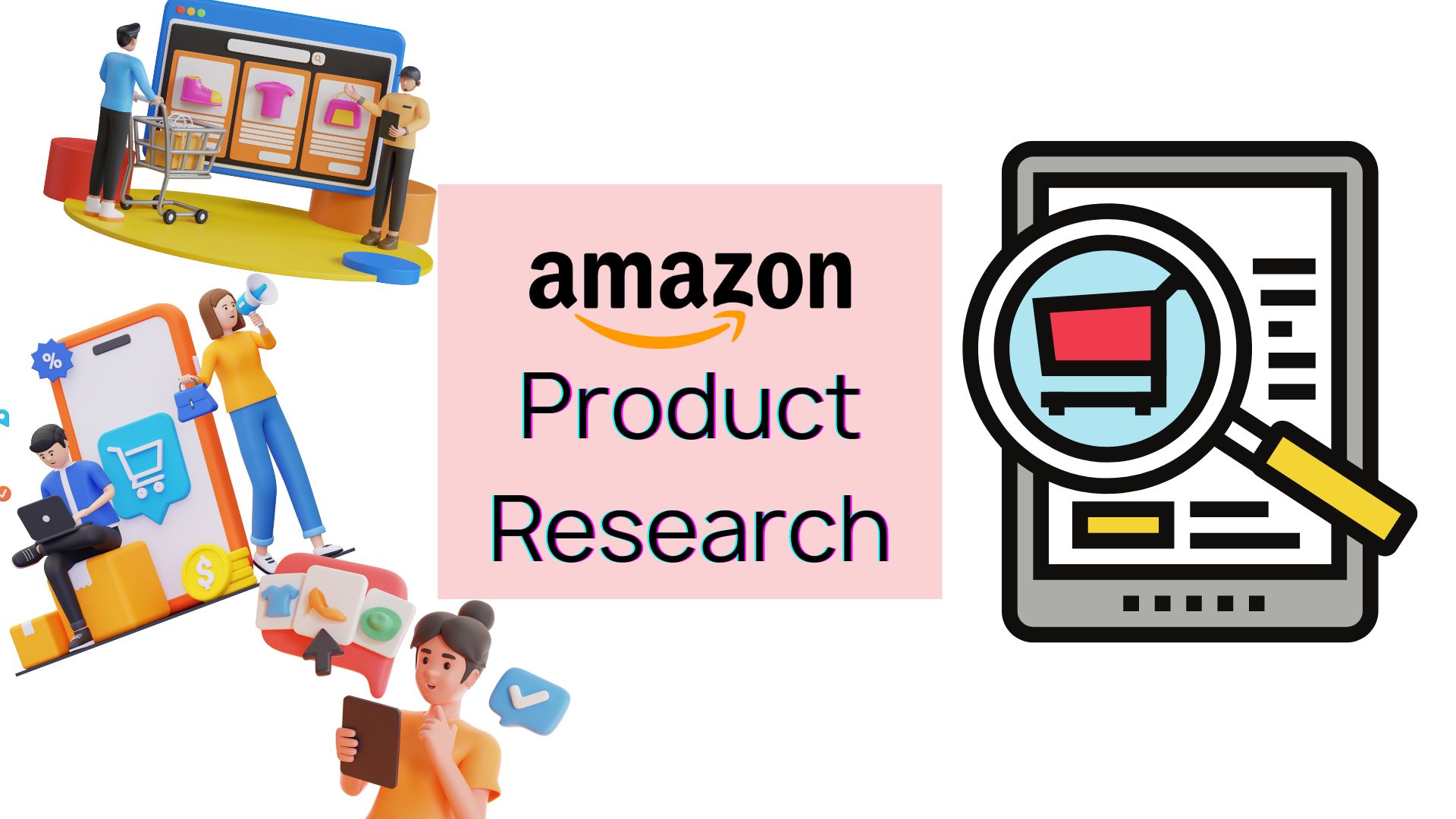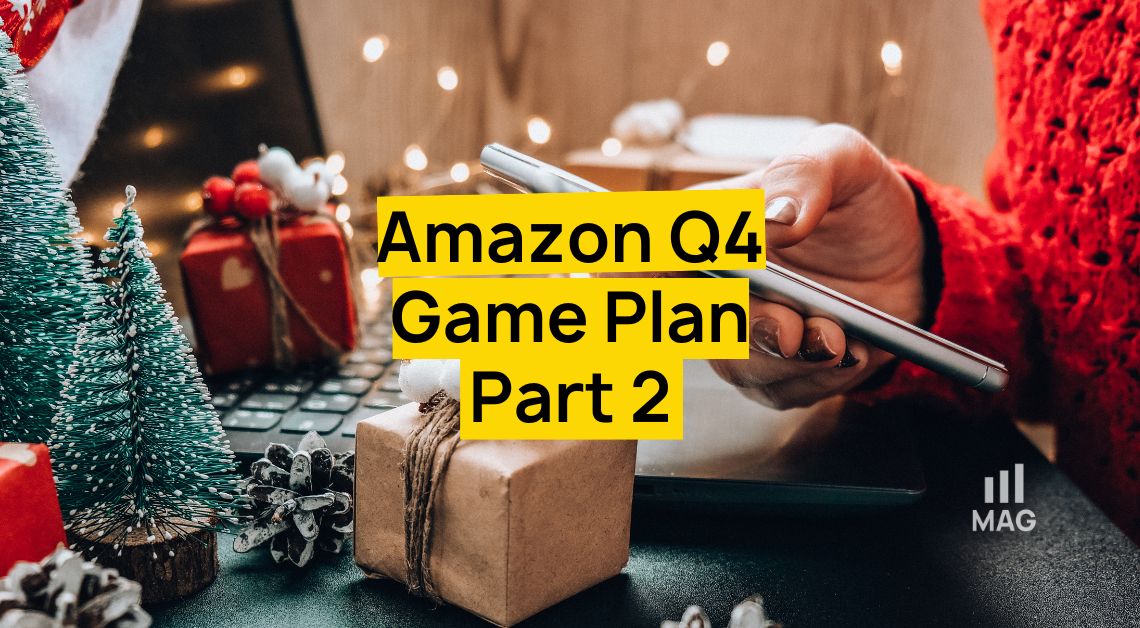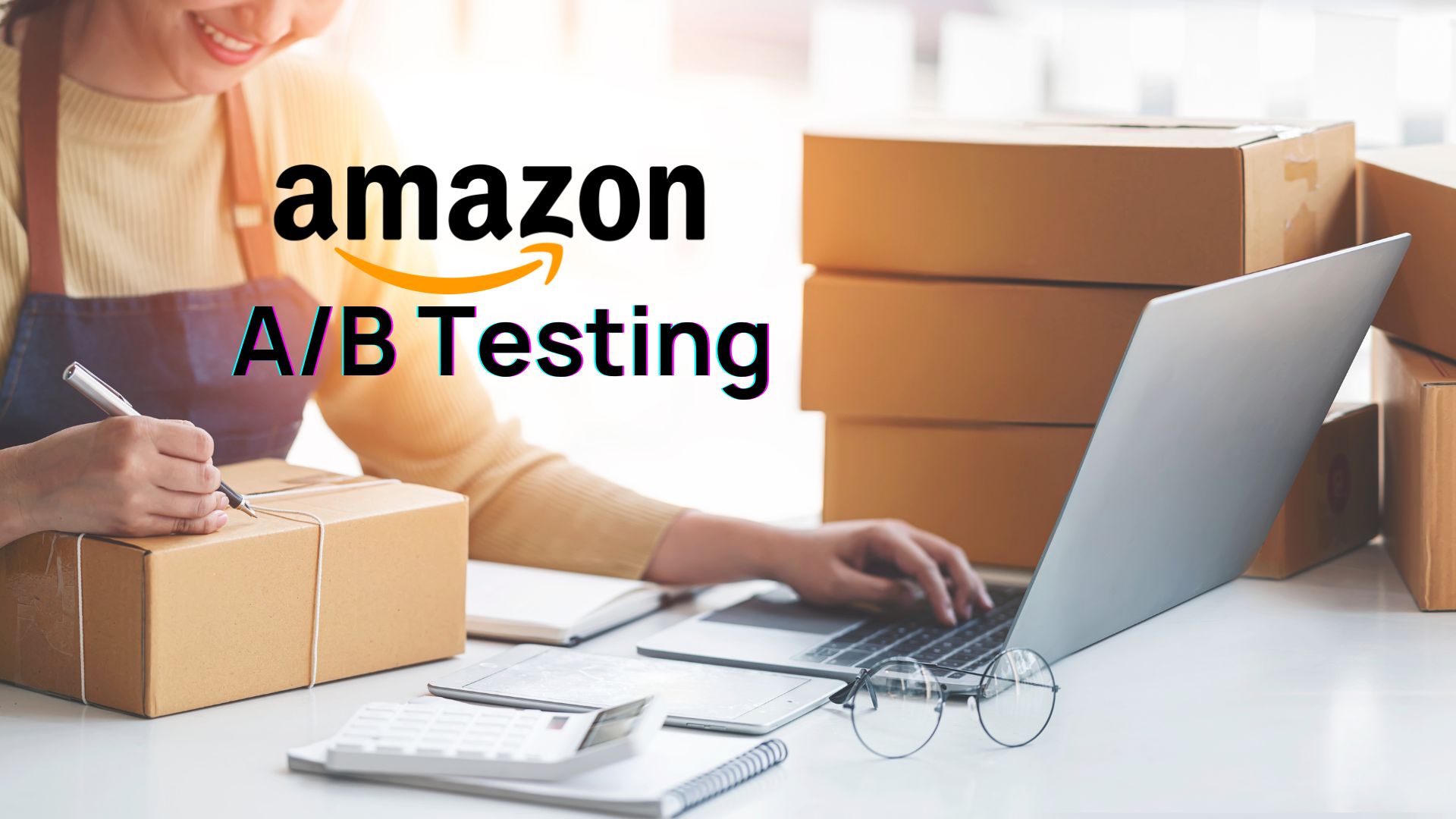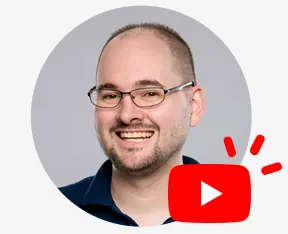UPCs are crucial in Amazon’s catalog as they help identify products and ensure accurate listings. Changing them can be difficult and frustrating for sellers, with inconsistent policies and potential listing errors. In the video, solutions such as opening a case in Brand Registry, creating a new ASIN, and merging old and new ASINs are discussed to help sellers overcome these challenges.
Understanding Amazon’s Policies and Brand Registry
Amazon’s catalog is made up of millions of products with unique UPCs, and sellers need to keep their UPCs up-to-date. However, changing UPCs in Amazon’s catalog can be a difficult and frustrating process. Fortunately, Amazon offers a program called Brand Registry, which can be extremely helpful in changing UPCs.
Brand Registry is a program that Amazon has created to help sellers protect their intellectual property, create an accurate and trustworthy brand presence on Amazon, and improve the customer experience. By registering your brand in the program, you will have access to powerful tools that can help you protect your brand and control how your products appear in Amazon’s catalog. A full service Amazon agency can also provide valuable assistance in managing these processes and ensuring your brand’s success on the platform.
One of the benefits of a Brand Registry is the ability to open cases to change UPCs. To open a case in Brand Registry, follow these steps:
- Go to the Brand Registry homepage and sign in with your Amazon seller account.
- Click on “Help” in the top right corner.
- Select “Contact Us.”
- Select “Brand Registry” as the reason for contact.
- Choose “Update product information” as the sub-category.
- Fill out the form with the necessary information, including the old and new UPCs.
It is important to provide as much information as possible when opening a case in the Brand Registry. This will help Amazon’s support team understand your issue and resolve it as quickly as possible.
Creating a New ASIN and Merging it with the Old One
Sometimes, it may be necessary to create a new ASIN to change a UPC. This can happen if the original ASIN has a lot of reviews or if the product has variations that would be affected by changing the UPC.
To create a new ASIN, follow these steps:
- Go to the “Add a Product” page in your Amazon seller account.
- Select the category that best fits your product.
- Fill out the product information, including the new UPC.
- Click “Save and finish” to create the new ASIN.
Once the new ASIN is created, you can request to merge it with the old one. To do this, follow these steps:
- Go to the “Manage Inventory” page in your Amazon seller account.
- Select the old ASIN.
- Click on “Merge product” in the “Product Actions” drop-down menu.
- Select the new ASIN and follow the prompts to complete the merge.
It is important to note that the merging process can take up to 48 hours to complete. Additionally, any reviews, ratings, or rankings associated with the old ASIN will be transferred to the new ASIN.
Tips and Tricks for Changing UPC Codes
In addition to the methods discussed above, there are some tips and tricks that sellers can use to change UPCs on Amazon’s catalog. Here are a few examples:
- If you have a fragile product that requires special packaging, you can try adding a note to the product description asking Amazon to use boxes when shipping the product. This can help ensure that the product arrives safely and minimize the need to change the UPC.
- If you are having trouble changing the UPC, try opening a case with Amazon’s support team. They may be able to help you find a solution or offer alternative suggestions.
- Finally, be persistent and creative when dealing with Amazon’s policies. Don’t be afraid to try different approaches or reach out to other sellers or experts for advice.
In conclusion, changing UPCs in Amazon’s catalog can be a frustrating process, but sellers need to keep their product information up-to-date. Fortunately, Amazon offers several solutions, including Brand Registry and creating a new ASIN. An Amazon agency can also assist in navigating these challenges effectively.