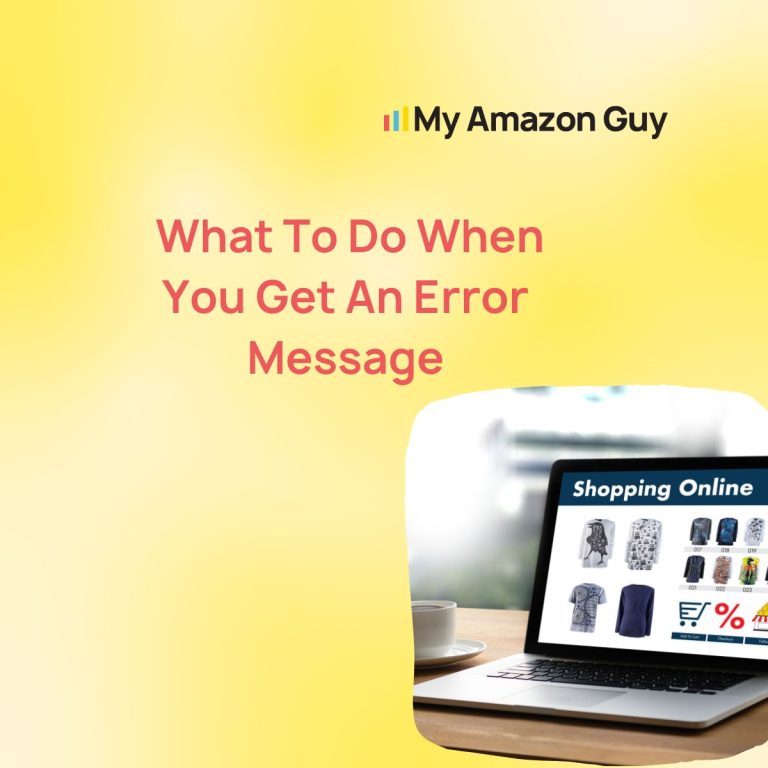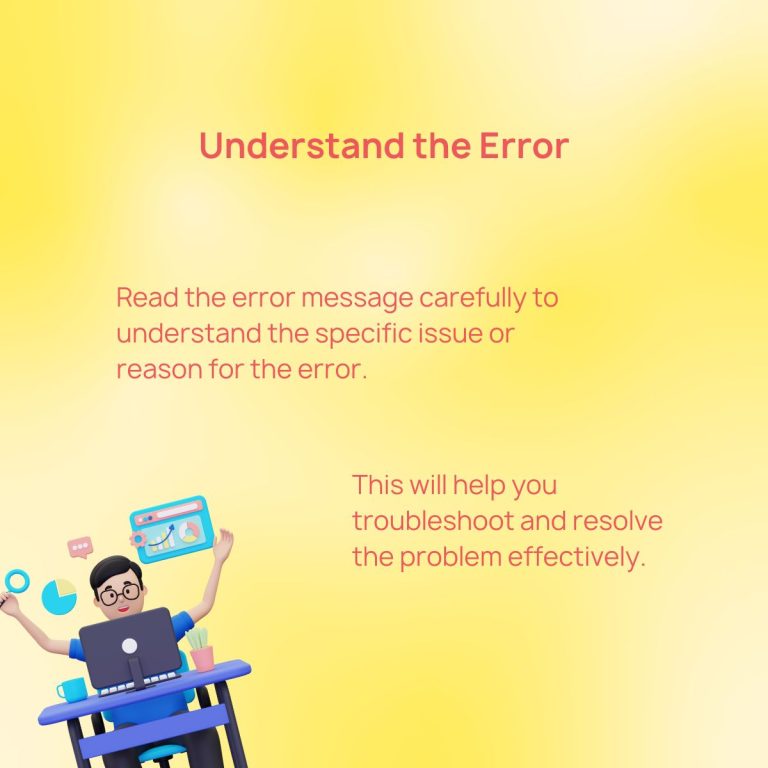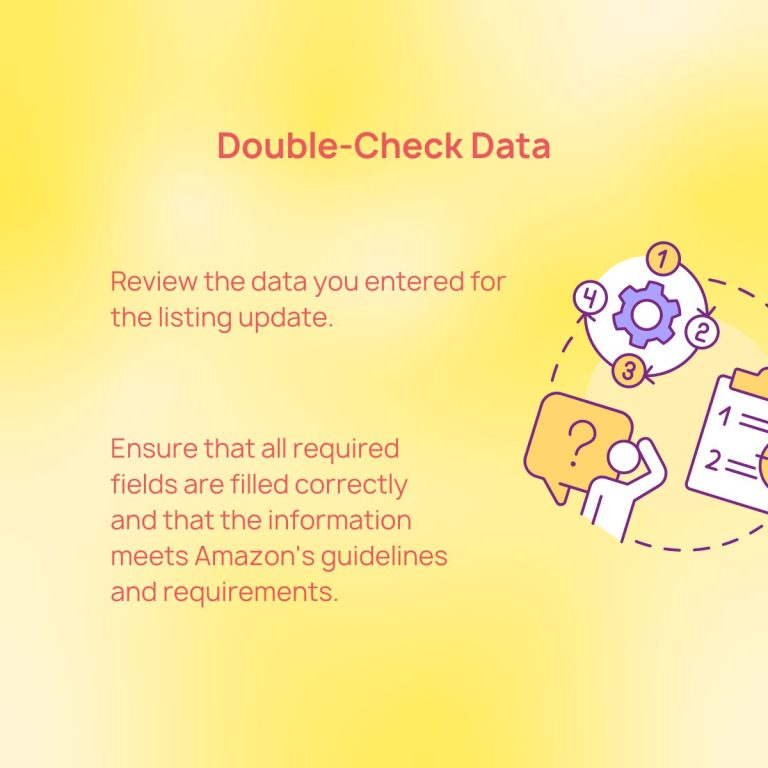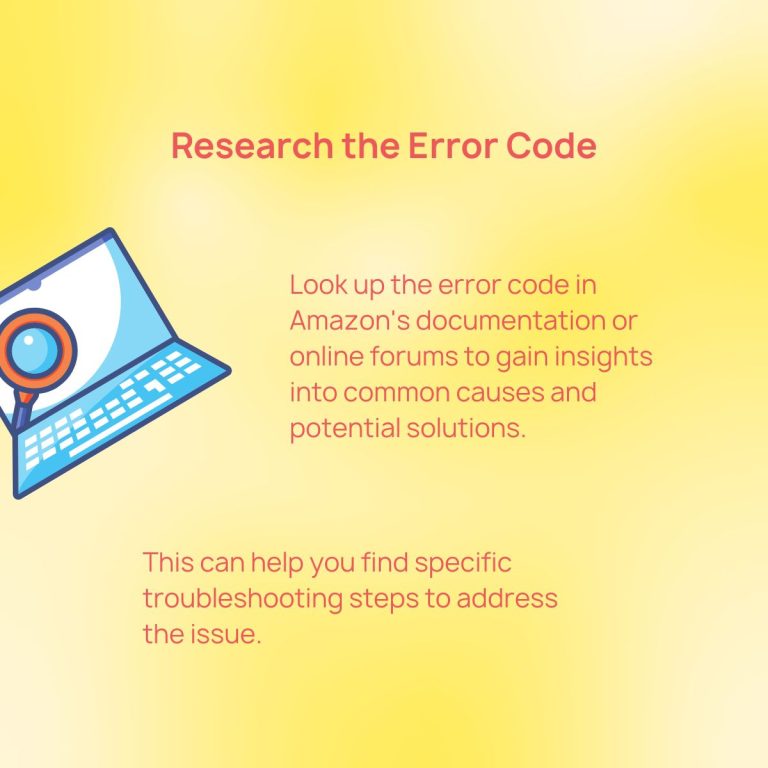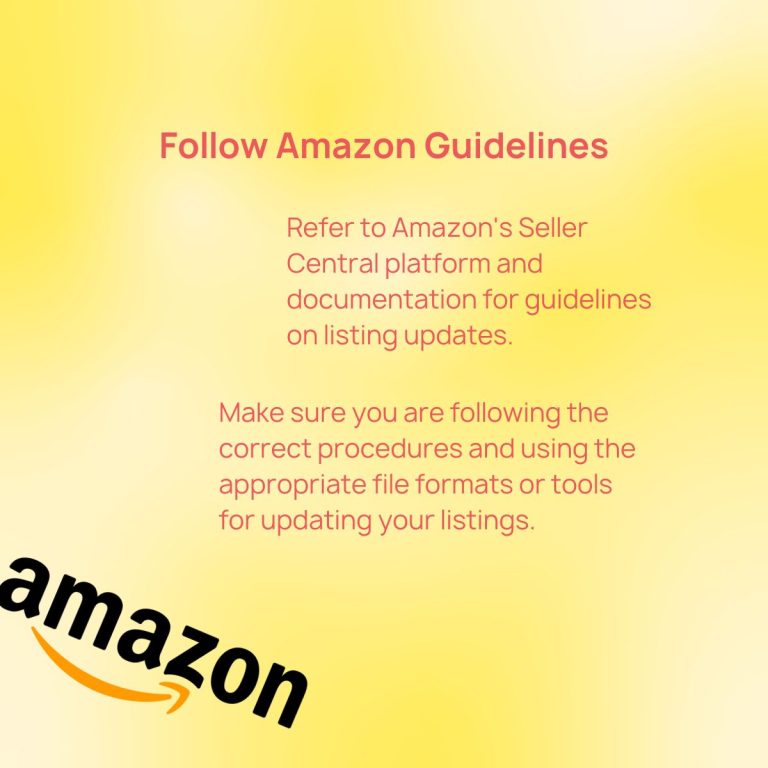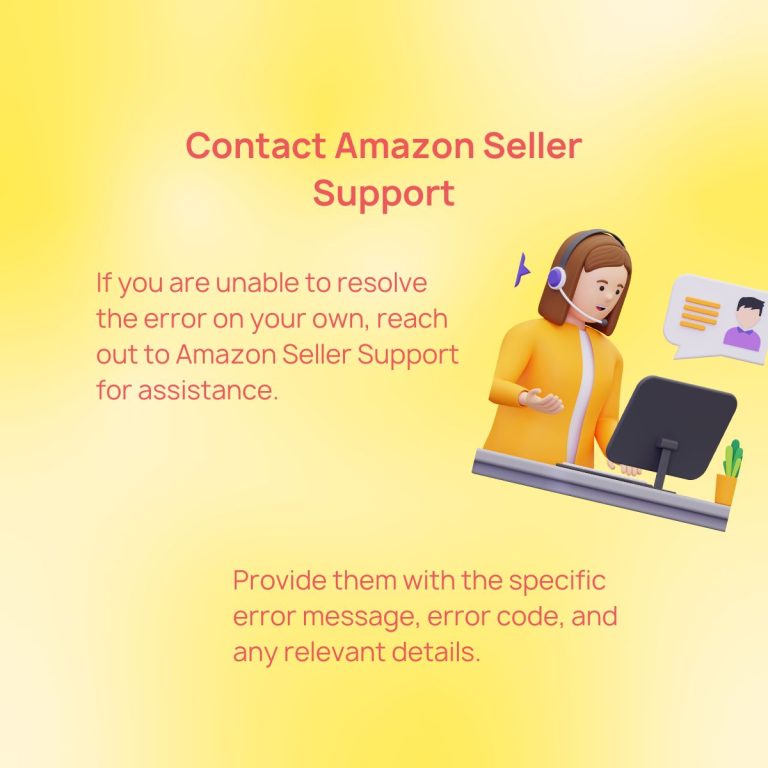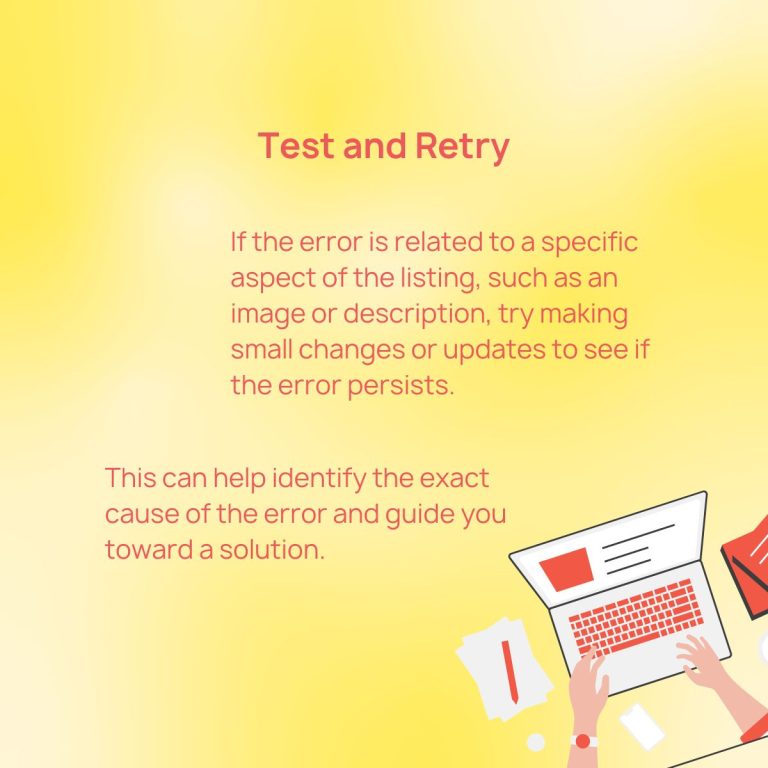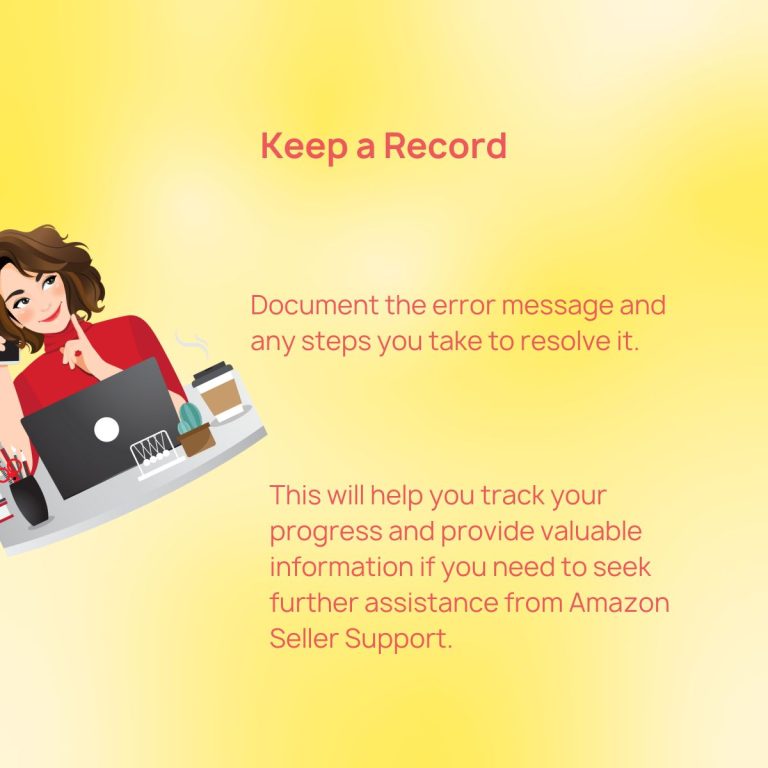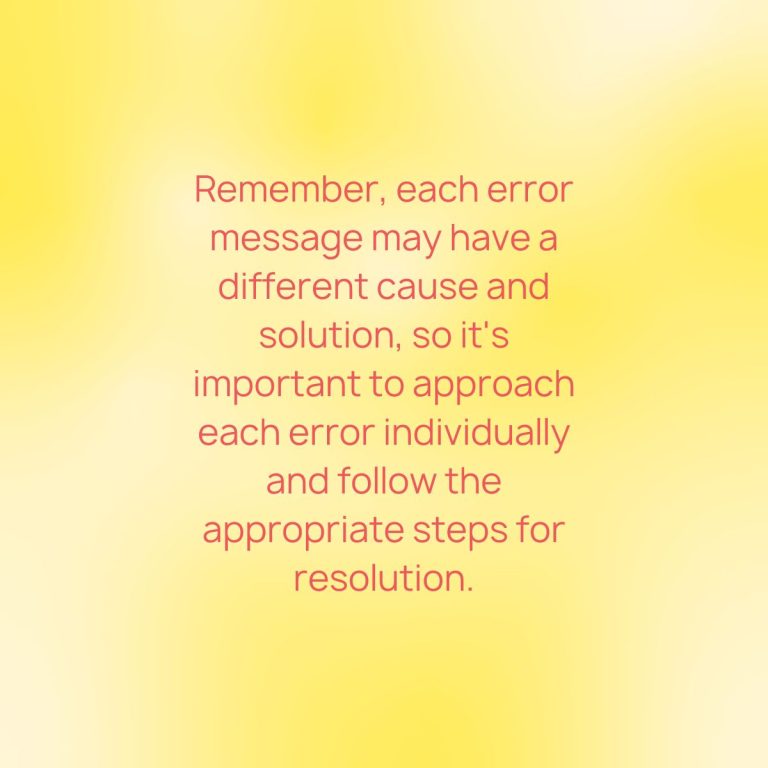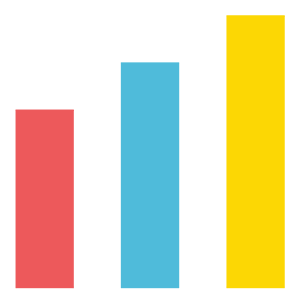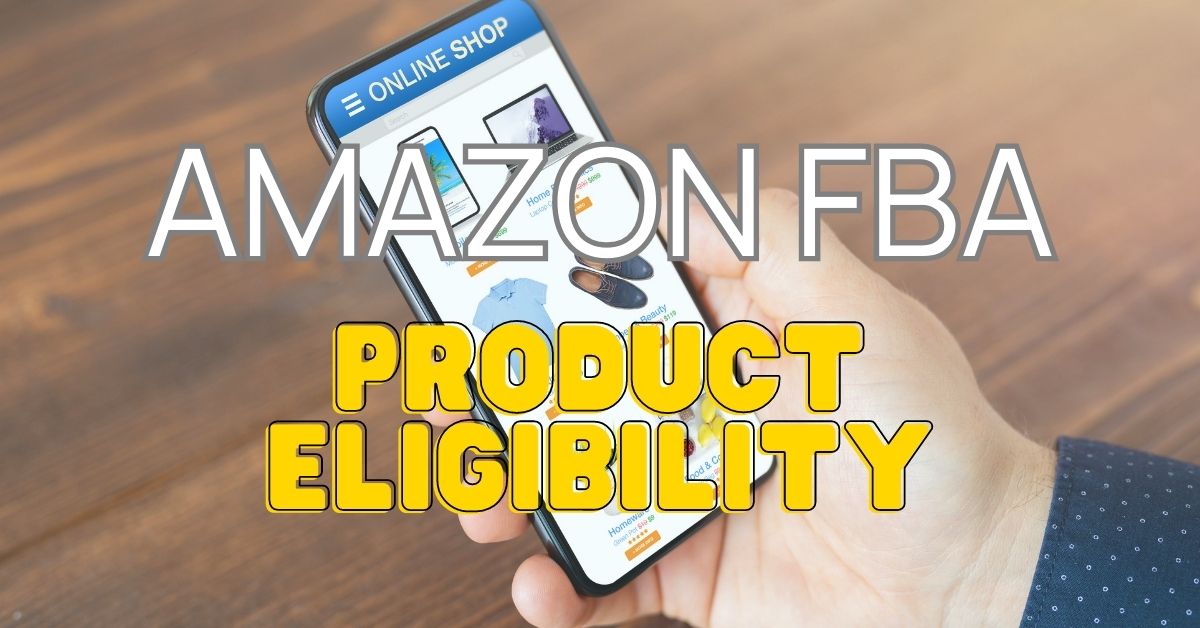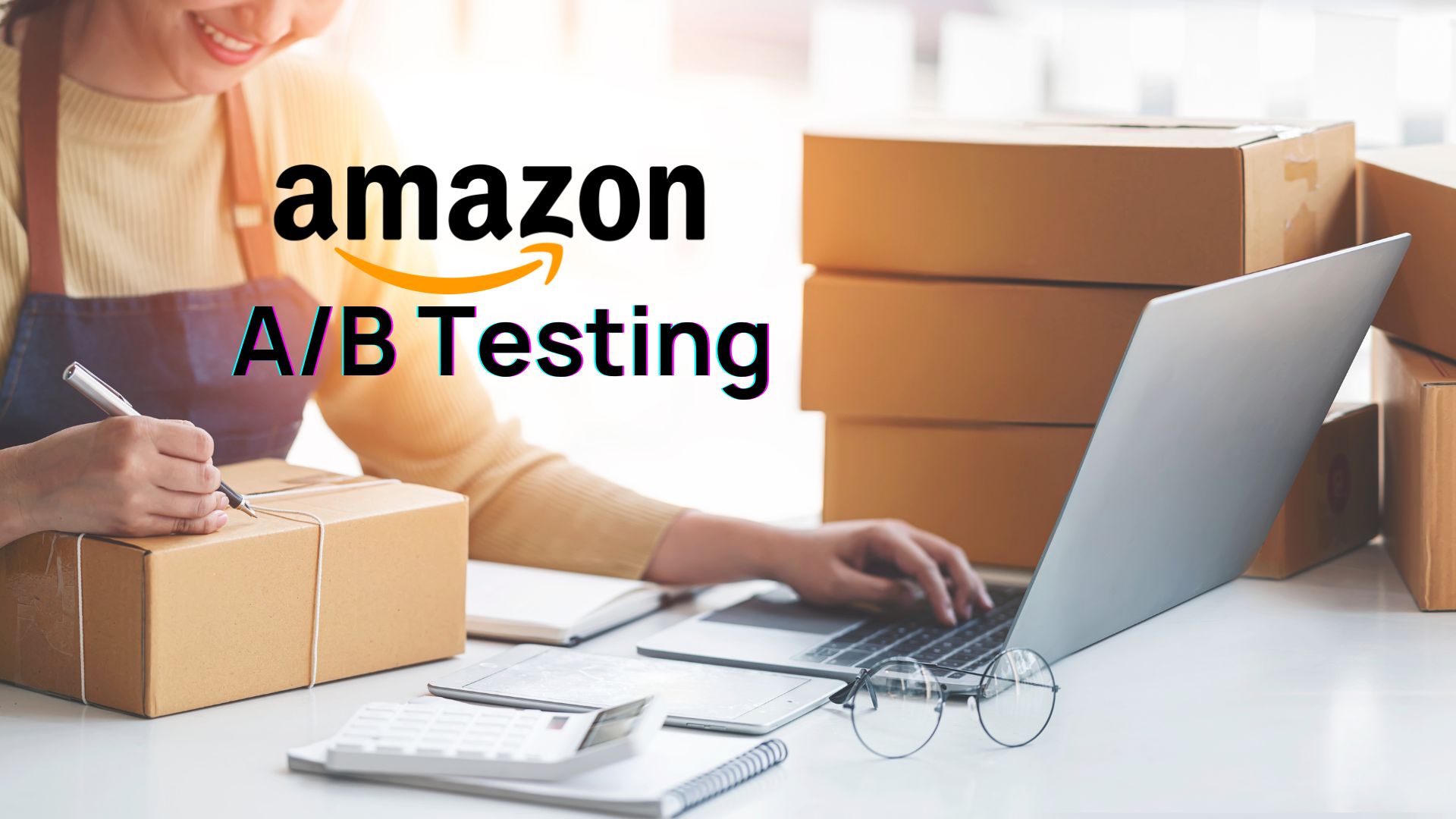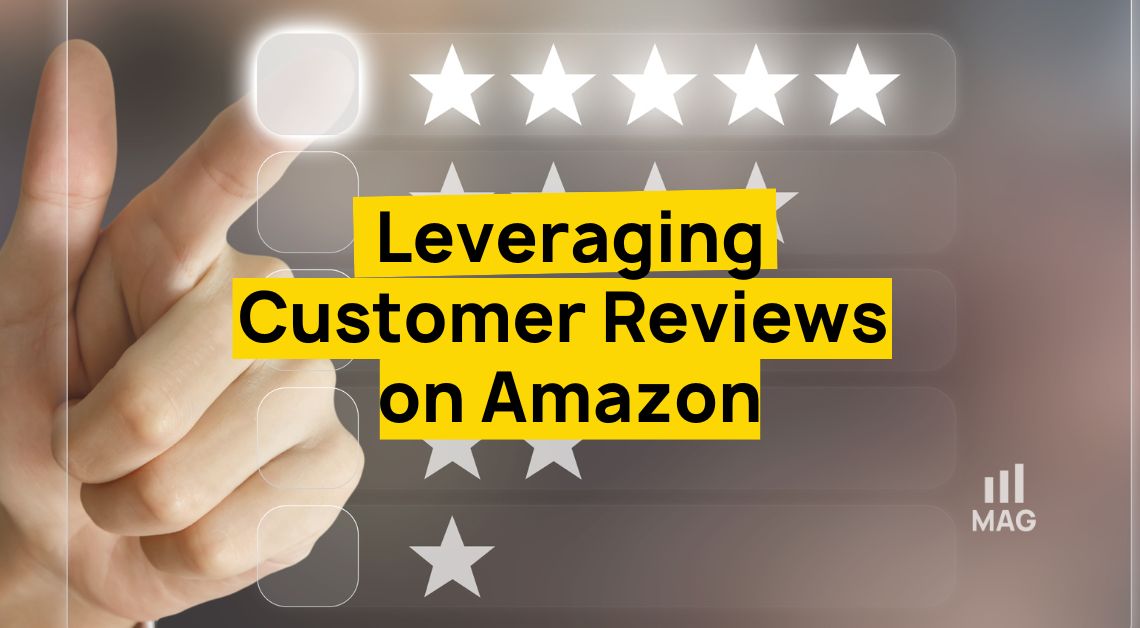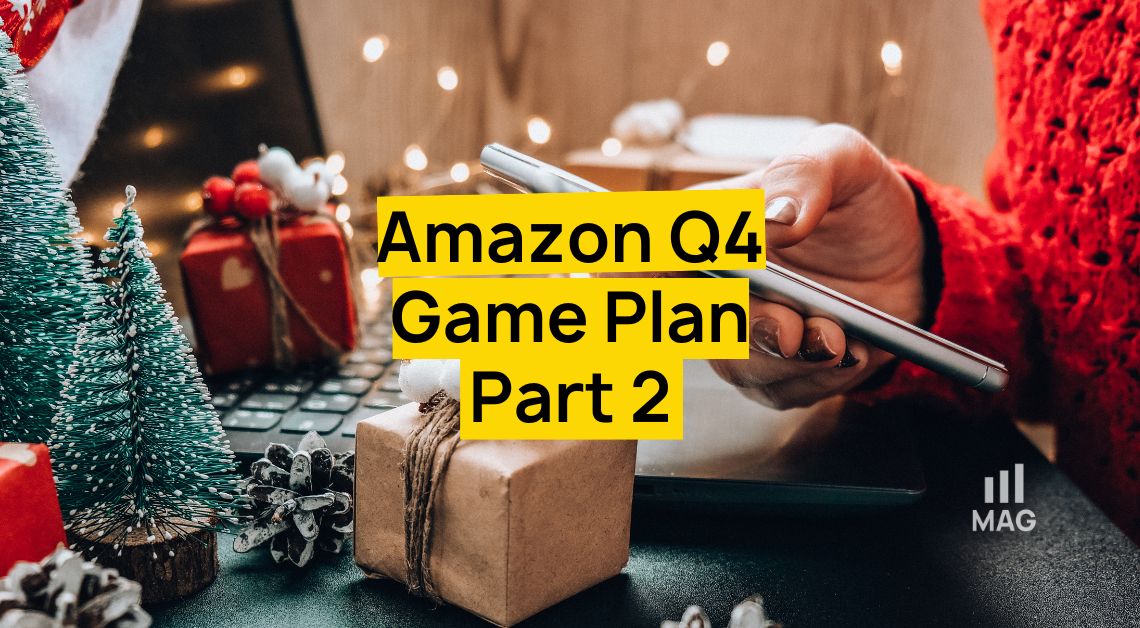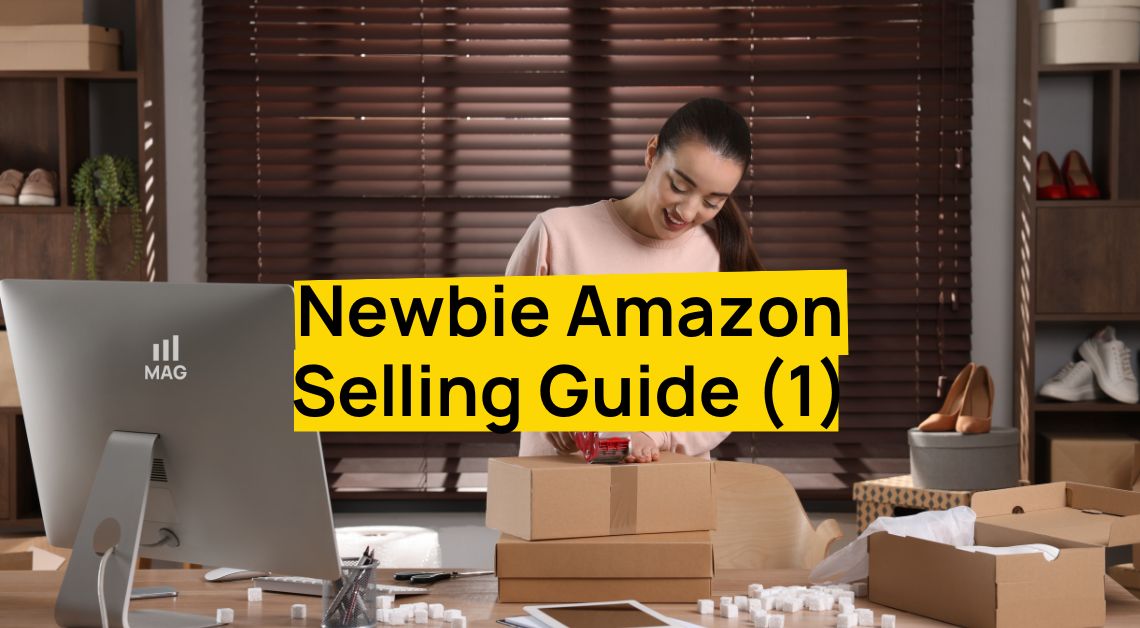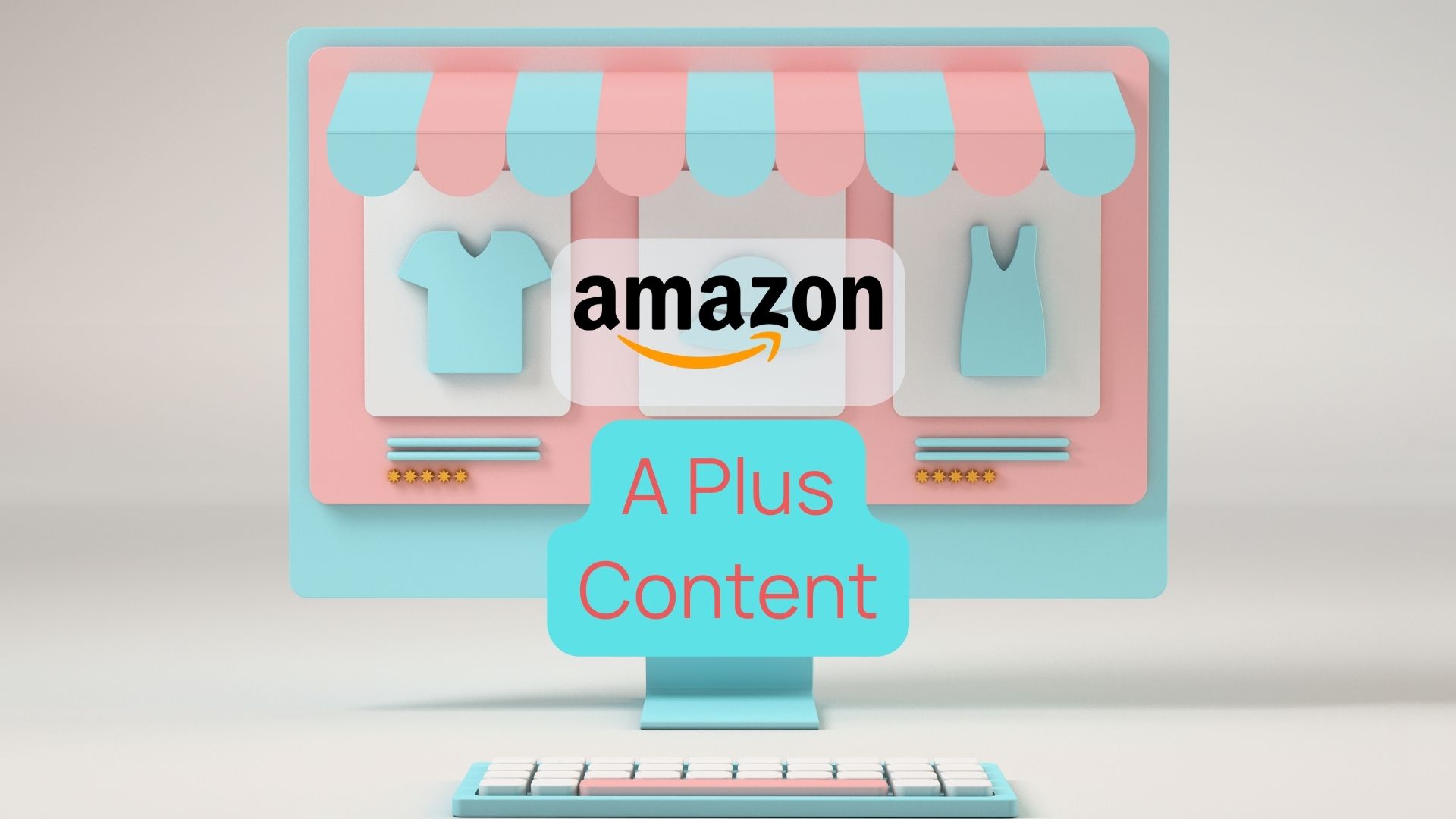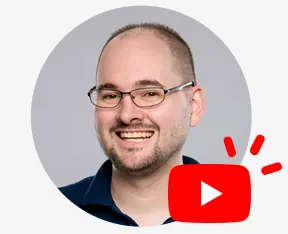Are you getting Amazon Error 8541? This error occurs when there is a conflict between the information you have submitted for your product and the information that Amazon has on file. Our Amazon FBA agency experts often deal with Error 8541 and we’re sharing useful information on how to fix it and prevent it from happening in the future.
What is Amazon Error 8541?
Submitting a product that doesn’t meet the necessary requirements for proper formatting can lead to errors. For instance, if you provide a product description that goes beyond 1000 characters, it will generate an error in the processing report and prevent your product from being listed in the catalog. These Amazon error messages serve as safeguards to ensure that incorrect information is not displayed on the website alongside your product.
Amazon sellers may encounter at least one error as they manage their product listings. One of these is Error 8541.
Also known as the “single matching error,” Amazon Error 8541 is one of the 70+ 8000 Series Error Codes.
Why does Amazon Error 8541 occur?
This occurs when the Product ID you provide, such as UPC, EAN, JAN, or ISBN, matches the Product ID of an already established ASIN. Essentially, the details you’re submitting conflict with existing product information, including the title, brand, color, and size associated with that specific ASIN.
Common causes of Amazon Error 8541
Incorrect product title
Incorrect product description
Incorrect UPC/EAN/GTIN
Incorrect manufacturer
Incorrect brand
Error message
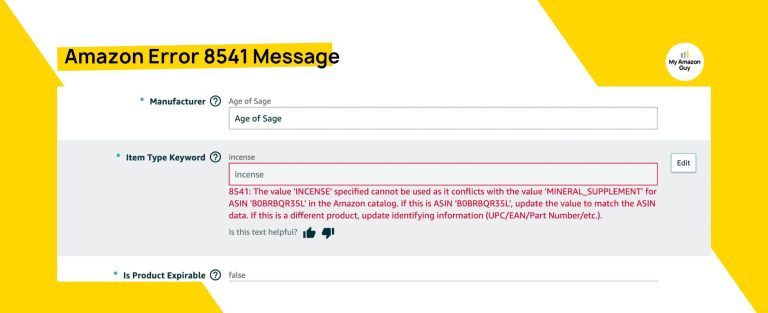
Here’s the structure of an error 8541 message that sellers might encounter when updating their catalog.
The provided SKU [SKU] conflicts with the Amazon catalog. The standard product ID value(s) provided for this SKU corresponds to the ASIN [ASIN]. However, some information is in conflict with the Amazon catalog. The conflicting attribute value(s) are Brand (Merchant: [MERCHANT_VALUE] / Amazon: [AMAZON_VALUE]). If your product is this ASIN, modify these attributes to reflect Amazon catalog values. If your product is different from this ASIN, check if the standard product ID value(s) are correct.
Addressing Amazon Error 8541
Verify Contradictory Details
This matching error occurred because Amazon found a product in its catalog that is similar to the one you are trying to list. However, there are some discrepancies between the information you have submitted and the information that is available in the Amazon product catalog. Therefore, you need to check if the product found is the same as the one you are trying to list.
To do this:
Go to Catalog > Complete Your Draft.
This will take you to the Fix your products page in Seller Central where you can verify the information. Once on this page, select Incomplete Listings and then can filter by Matching reconciliation conflicts on the left side of the screen.
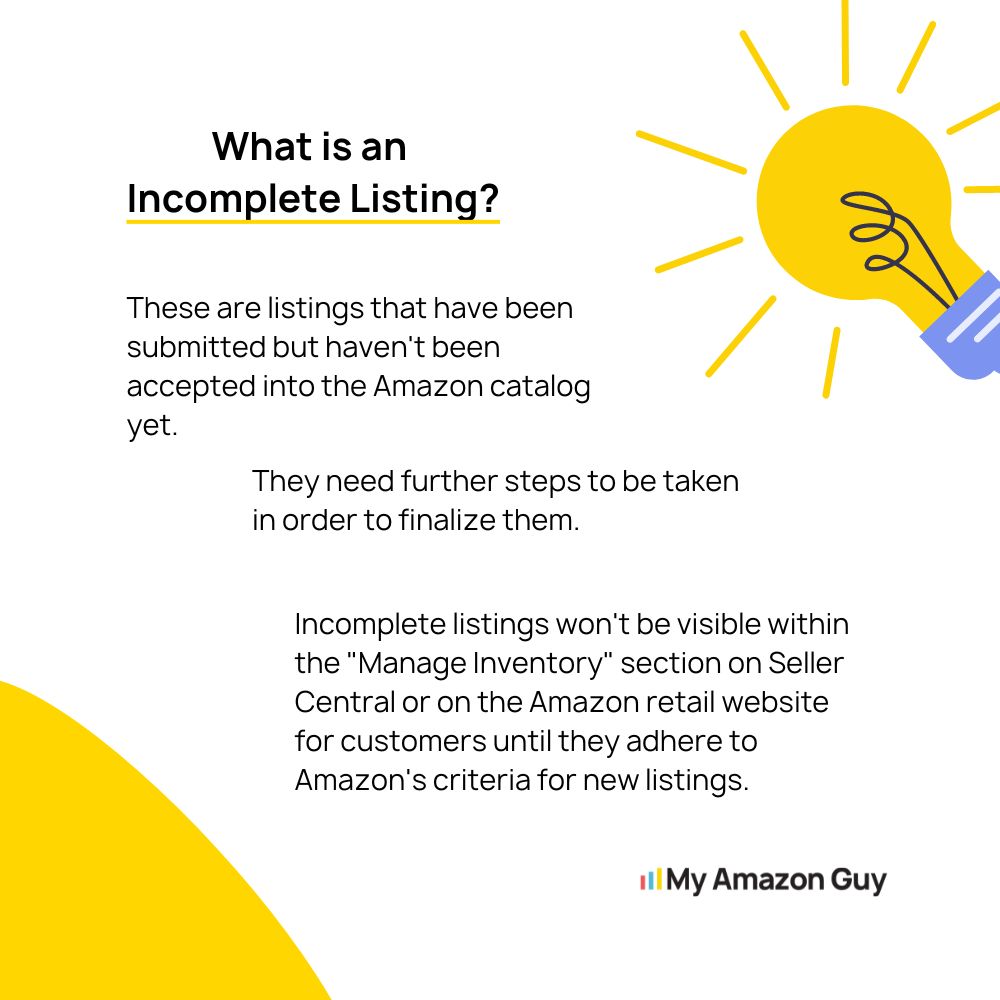
This tool will show you similar products that Amazon found in its catalog, along with any discrepancies in the attribute information. You can then use this information to confirm that the product found is the same as the one you are trying to submit.
To do this, check the contradicting attributes below the columns Submitted by you (which are your submission) and Amazon’s catalog (what is in Amazon’s catalog).
You may also click the product title, next to the product image, to see the detail page of the item. This will be the page shown to customers, containing all the information available for this product.
As a last resort for verification, you may contact Amazon Seller Support. They will be able to help you resolve the issue and get your product listed on Amazon.
Watch this video from our Amazon FBA agency, showing how to solve Title ASIN Conflict Error.
Solve Error 8541
Once you have confirmed that the product found in Amazon’s catalog is the same as the one you are trying to submit, you can click Accept Amazon’s Value. This will process your submission and your product will be shown in your Inventory page in Seller Central within the next 15 minutes.
If your product does not appear in your inventory after 15 minutes, it is possible that another issue has occurred. You can go to the Fix your products page and select All issues. Search for your product and, if found, resubmit the information regarding the other type of issue found. If you are not able to find your product, you can contact Selling Partner Support for assistance.
Dealing with Possible Scenarios From Amazon Error 8541
Amazon Found A Different Product
If the product Amazon found is different from the one you are submitting, you can click Request product detail page change. This will create a new request and open a pop-up window where you will be required to provide more information about the discrepancy found.
The information you need to provide includes:
- The ASIN of the product you are submitting
- The ASIN of the product that Amazon found
- The discrepancies between the two products
Any supporting documentation, such as a product photo or a link to the manufacturer’s website
Once you have submitted the request, Amazon will analyze the information provided and reply to you on Seller Central. You can keep track of your request by going to Help > Case log.
My Product Submission Was Incorrect
If you want to remove products using the tool, you can select the products you want to remove and click Delete selected on the green bar at the top of the page. This will open a pop-up window where you will need to confirm that you want to remove the products.
Once you have confirmed, the products will be removed from the tool and your Seller Central account. Please note that this will not remove the products from Amazon’s catalog. If you want to remove the products from Amazon’s catalog, you will need to contact Seller Support.
Amazon Error 8541 vs Error 8542
The Matching Reconciliation Conflicts tool currently solves matching issues when only one ASIN (Amazon Standard Identification Number) was found. This is also known as error code 8541. However, if the tool finds two or more related products, it will return error code 8542. In this case, you will need to adjust the information in your catalog and resubmit a new template.
Using Flat Files or APIs for Amazon Error 8541
For incorrect Product ID
For Correct Product ID
To resolve Amazon Error Code 8541, you need to make sure that the Product ID you have provided is correct. If it is incorrect, please provide the correct product ID in your file and resubmit.
If you have provided the correct Product ID, you can try the following steps:
- Update the attributes in your file to match those in the catalog (these attributes are provided in the error report).
- Replace your entry under the Product ID and Product ID Type column with the ASIN provided in the error report.
If you have tried both of these steps and you are still getting Error Code 8541, submit a ticket to Seller Support.
If you have provided the correct product ID, you can try the following steps to resolve Amazon Error Code 8541:
- Update the attributes in your file to match those in the catalog. The attributes that you need to update are provided in the error report. You can use the Amazon Product Advertising API or the Amazon Seller Central website to get the correct attributes for the product.
- Delete your SKU first using flat file and resubmit the SKUs using listing loader file with fewer required columns. To delete your SKU, fill out Seller SKU, Product ID, Product ID Type and select Delete in the Update/Delete field in the flat file and then upload the file. This will force Amazon to re-evaluate the product and may resolve the error.
- If the Product ID is correct, update the attributes in your file to match those in the catalog for that product and resubmit. This is the most common way to resolve Amazon Error Code 8541. Make sure that you are updating the correct attributes and that you are entering them correctly.
- If the information in the Amazon catalog for this product appears to be incorrect, contact Selling Partner Support. Amazon may have made a mistake in their catalog. If you believe that this is the case, you can contact Selling Partner Support and they will investigate the issue.
When All Else Fails, My Amazon Guy Is Here To Assist You
Imagine yourself getting in a frustrating situation where you keep getting the Error 8541 message.
You have tried all the troubleshooting steps you could think of, including deleting and recreating the listing, waiting 24 hours for it to update, clearing your cache and history, and trying a different browser.
You have also opened multiple tickets with Seller Central, but they have not been helpful. You have shown them screenshots, proof that you own a GS1 barcode and trademark, and even your trademark application and EIN, but they have not offered any helpful solutions. You have even called Seller Support, but they were also unhelpful.
This was the exact dilemma one of our valued clients, who booked a coaching session with Steven Pope, has experienced.
Here are the options and steps our Amazon experts provided:
If Amazon locked the data, Steven advised:
- Do a template upload with the data.
- File a brand registry ticket with the batch ID.
- If done with the template upload and the problem still persists, create a new ASIN with desired UPC.
- If step 3 is successful, merge the bad and good UPC.
Here at My Amazon Guy, we commit ourselves to providing valuable service to our clients. Thus, we go the extra mile to help.
Bo Zubia, one of My Amazon Guy’s Account Directors, also shared his expert knowledge for dealing with Amazon Error 8541.
Error 8541 is a simple error to fix, but it can be aggravating to encounter.
Based on the specifics from the client, Bo advised to enter a “1” in the first blank box to the right of the color name. This is currently the blank box in the image below.
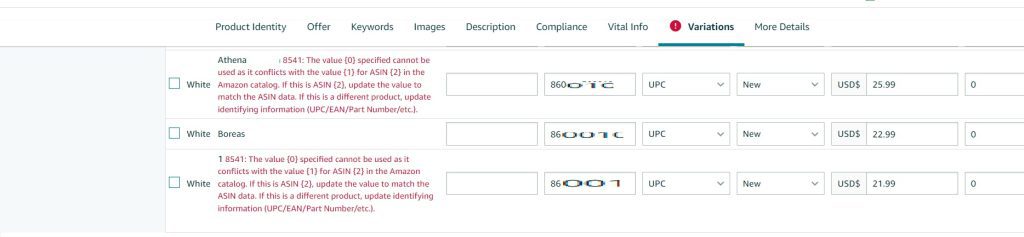
Scroll further to the right, to see a blue “edit” button next to the line item. If this item is already in the inventory, clicking this button will take you to the SKU in conflict directly. From there, you will see the exact box that needs to be updated.
If this item is still mid-creation, there should be another red marker on another tab that Amazon wants you to update from “0” to “1”. This is the conflict in question, and once it’s cleaned up, you should be ready for the next step.
Conclusion
If Amazon Error 8541 is not resolved, it can have a significant impact on a seller’s business. Sellers may be unable to list their products on Amazon, which can lead to lost sales and revenue.
Our Amazon FBA agency is a reliable ally in dealing with any Amazon problems that sellers can encounter. We have a team of experienced Amazon experts who can help sellers quickly and effectively resolve Amazon Error 8541 and other Amazon issues.
We also offer a variety of other services to help sellers to grow their businesses on Amazon, such as product listing optimization, keyword research, and advertising management. Contact us now and let us know how we can help.
Best Practices On What To Do When You Get An Error Message