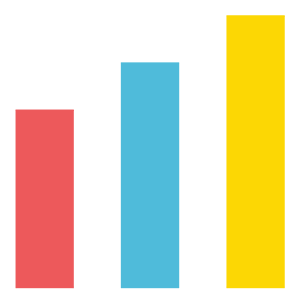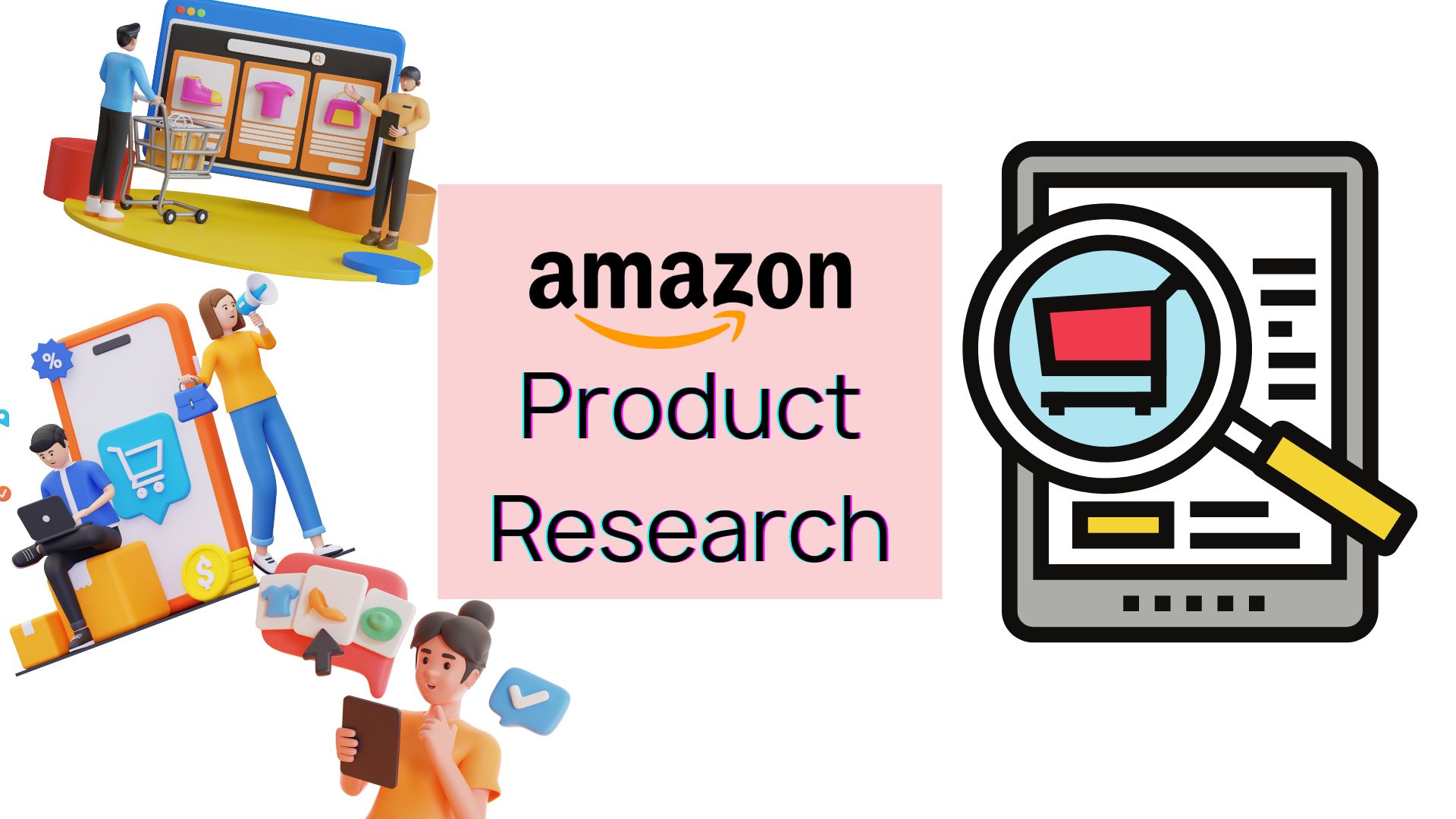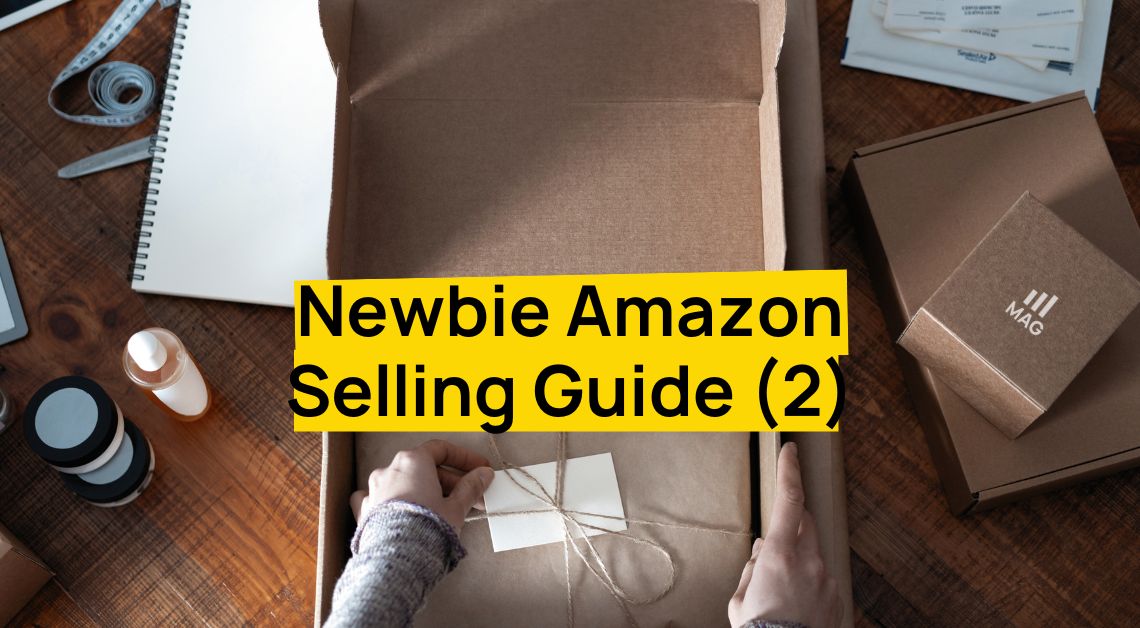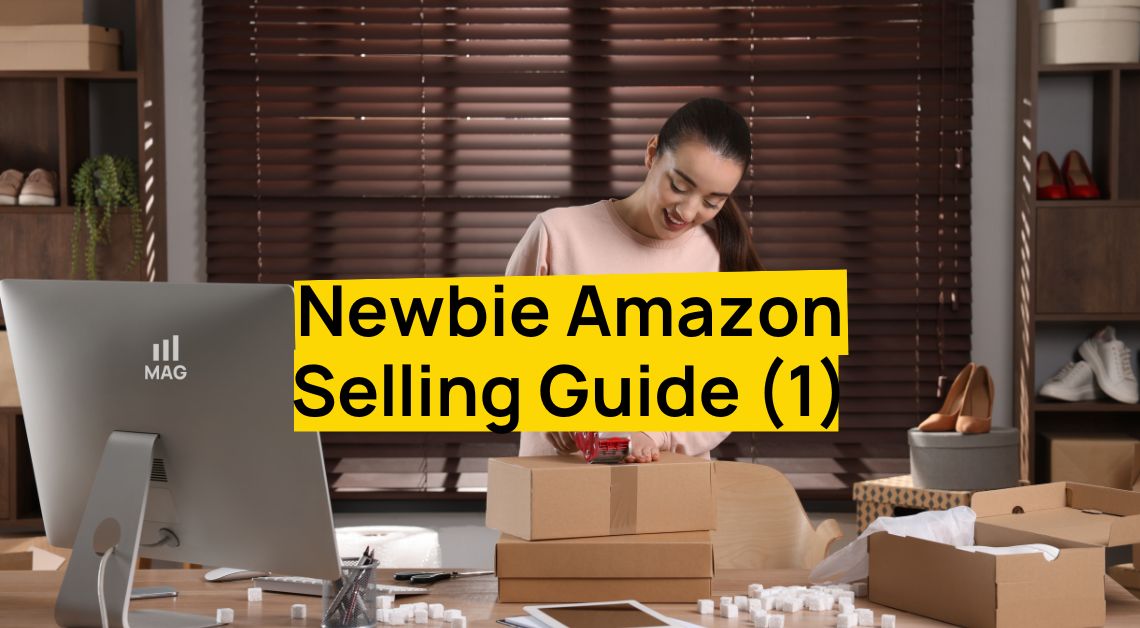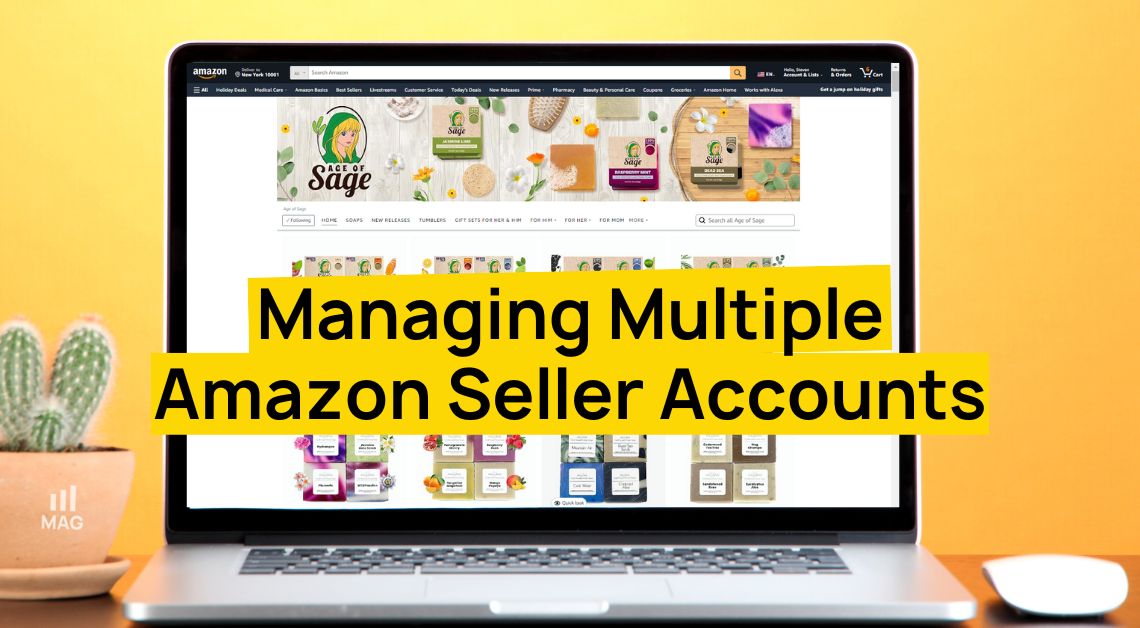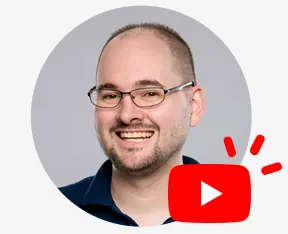How to Create Parentage on Vendor Central
If you have ever worked on both Seller Central and Vendor Central, the first thing you’ll notice is that Vendor Central doesn’t offer quite as much freedom as Seller Central. There are a less features and the UI is not so user friendly. This is especially true with more advanced actions such as adding variations and submitting compliance documents. We’re here to makes things a little easier. Below you will find a quick guide on how to create a parentage or add variation on Vendor Central.
A parentage is a grouping of product variations. Products that are identical except for one distinguishing feature such as size or color can be grouped together in one listing. Seller Central has a Variation feature that makes creating parentages easy. In Vendor Central, it is not so clear.
#1 - Log into Vendor Central and Click on ‘Support’
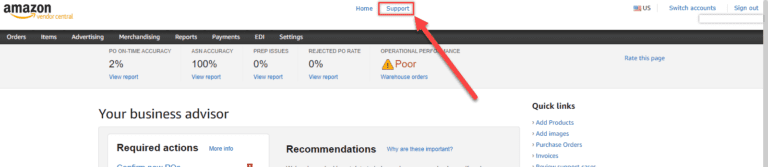
#2 - Click on 'View Resource Center'
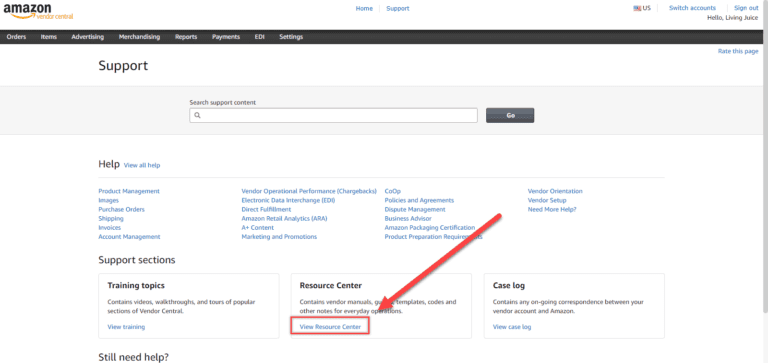
#3 - Click on 'Download this Document' under 'Variation Sheet'
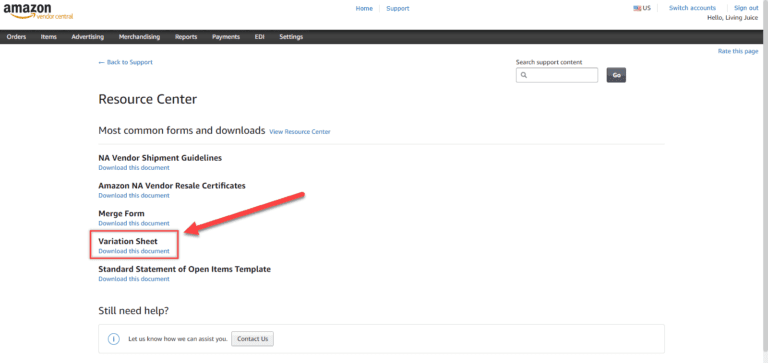
#4 - Follow the example template and fill in the Variation Sheet
#5 - Return to the Support page from Step 1 and click 'Contact Us'
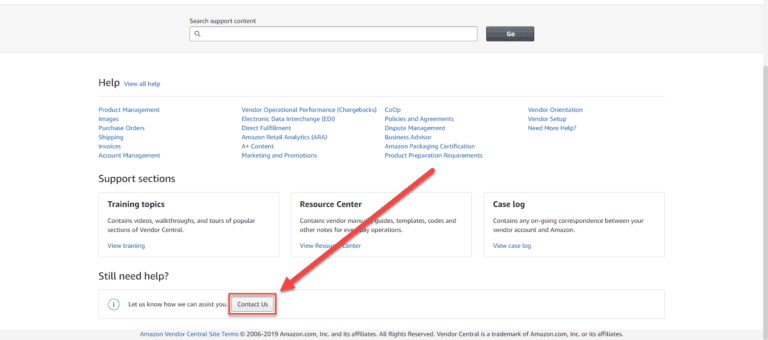
#6 - Under 'Manage My Catalog' click on 'Variation – Twister'
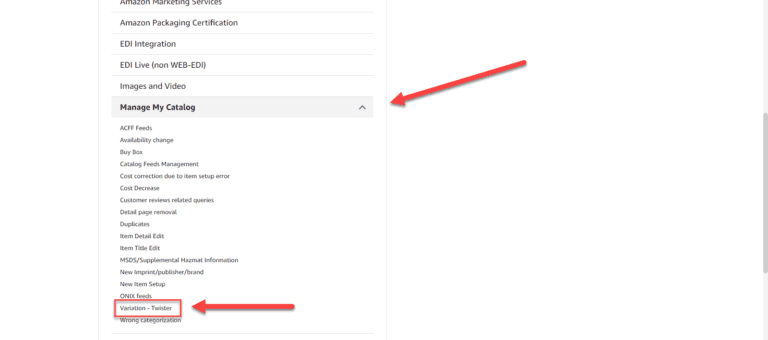
#7 – Click on 'Send an Email'
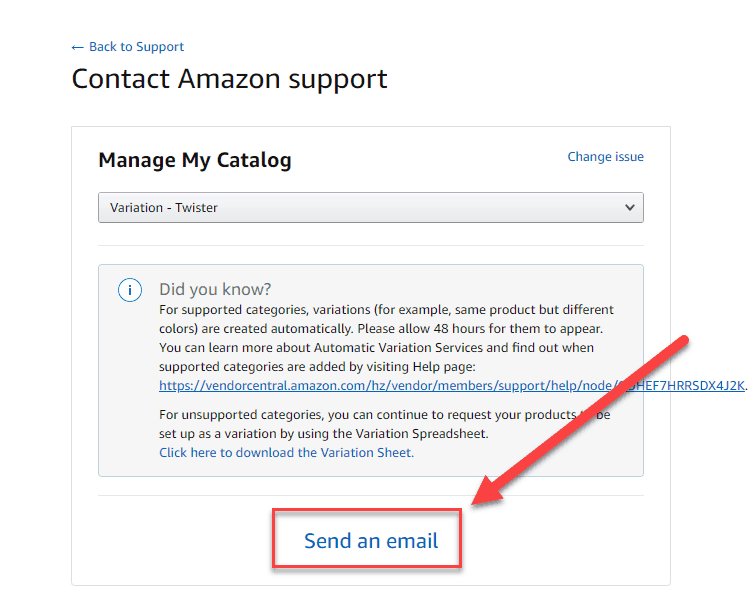
#8 – Fill in the Subject line and enter in list of ASIN
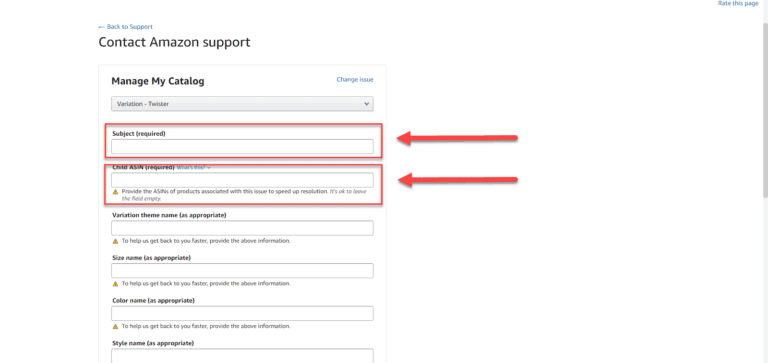
#9 - Fill in the body paragraph asking Vendor Support to create a parentage using the template, attach the variation sheet, and enter your email. Once you're done click 'Submit'
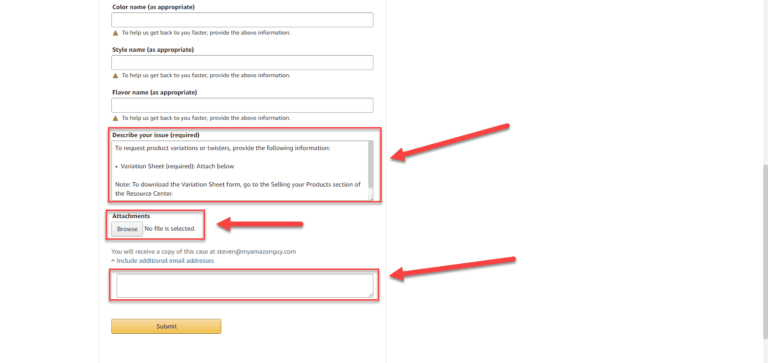
After the ticket has been submitted, Vendor Support will create the parentage using the edited variation sheet that you uploaded. They will respond within 24 hours to either confirm the changes have been made or give you further instructions on how to correctly submit the changes.
For more tips and tricks on navigating Amazon’s complex ecosystem, book a coaching call with our Amazon Agency.