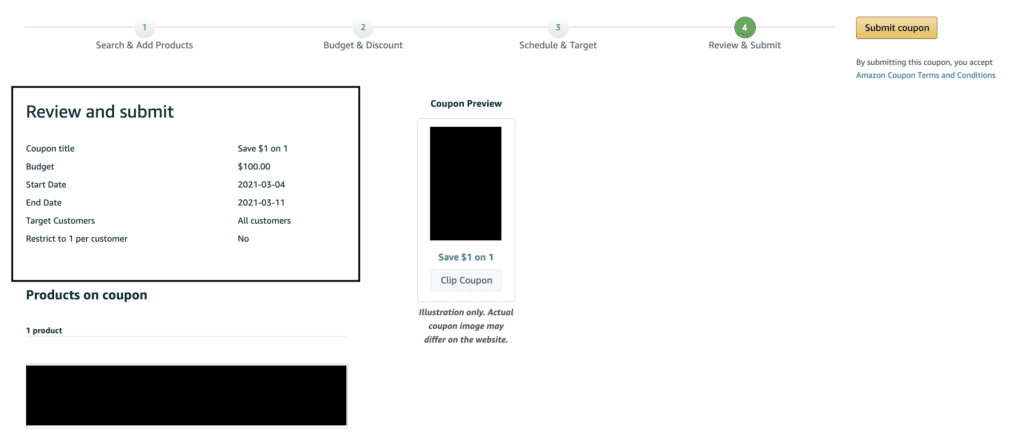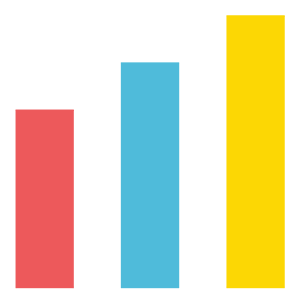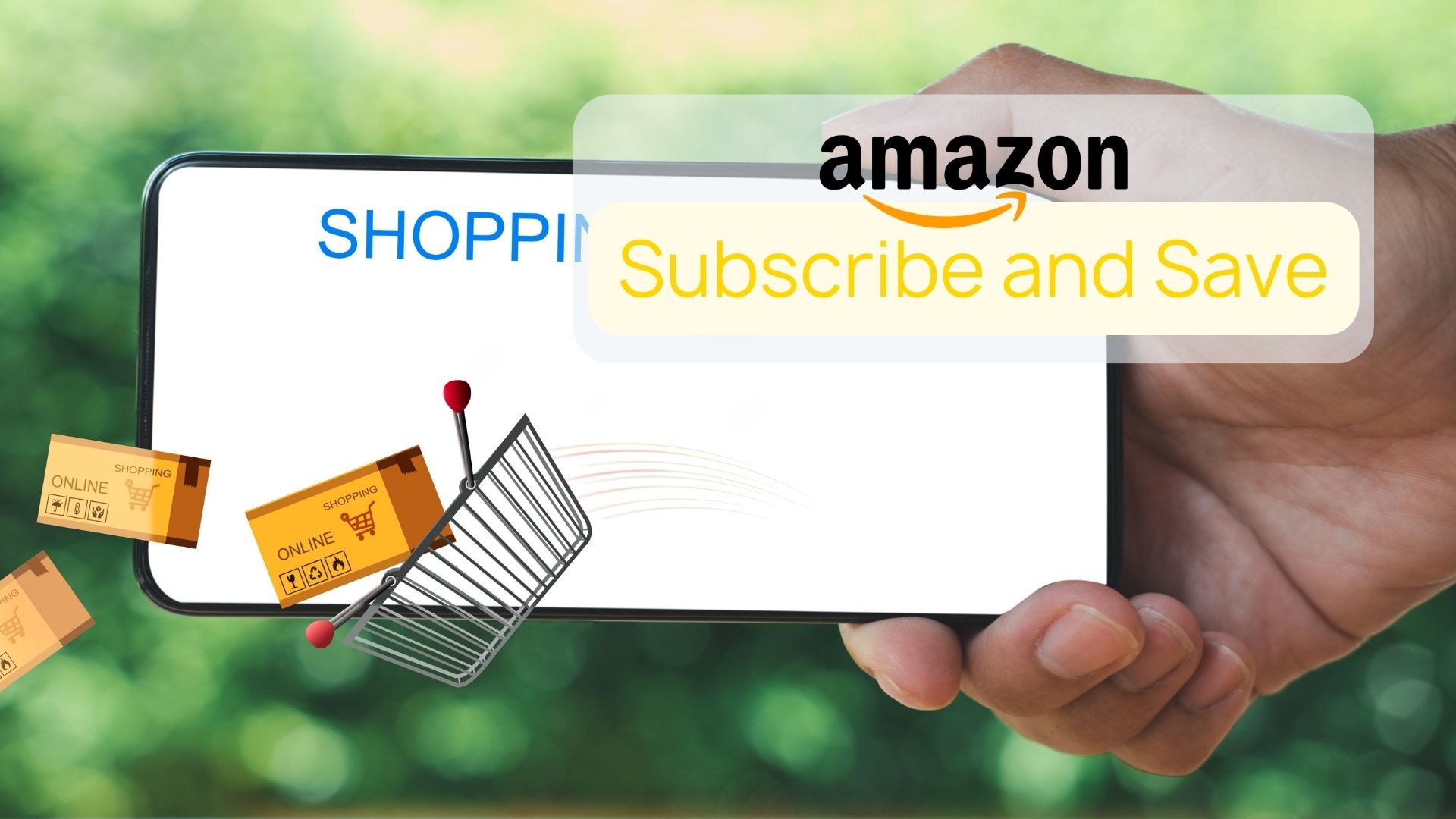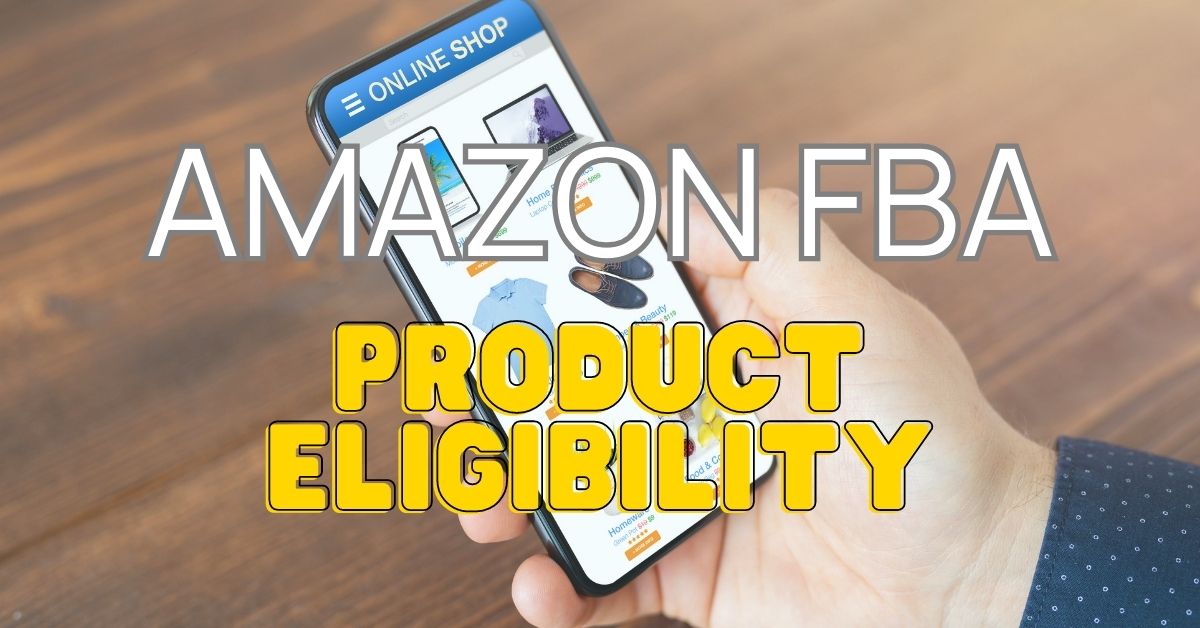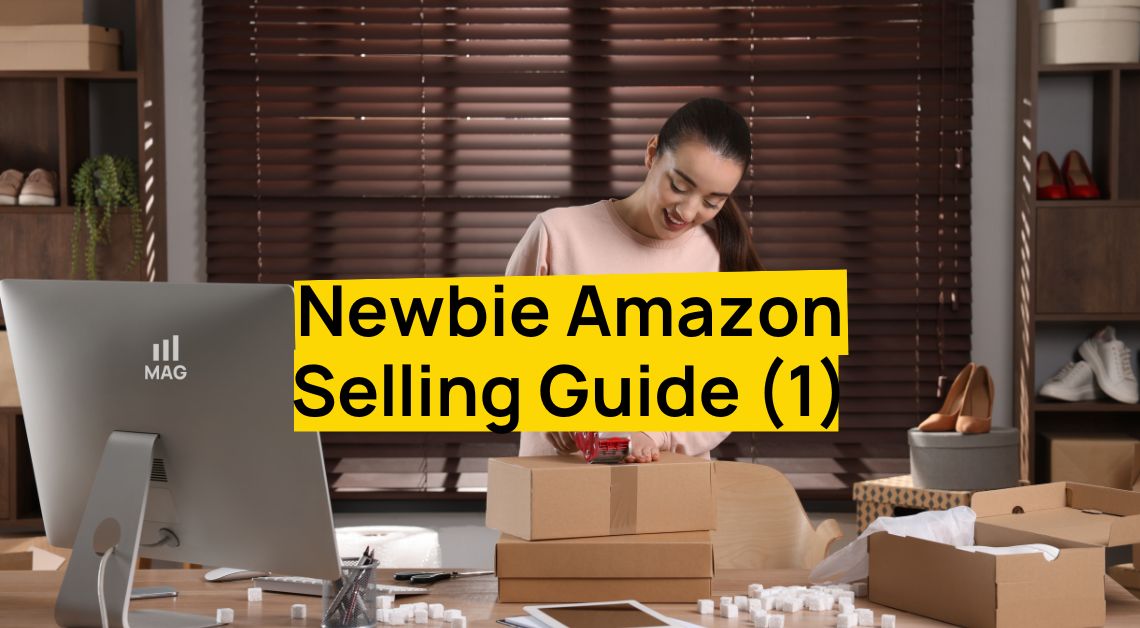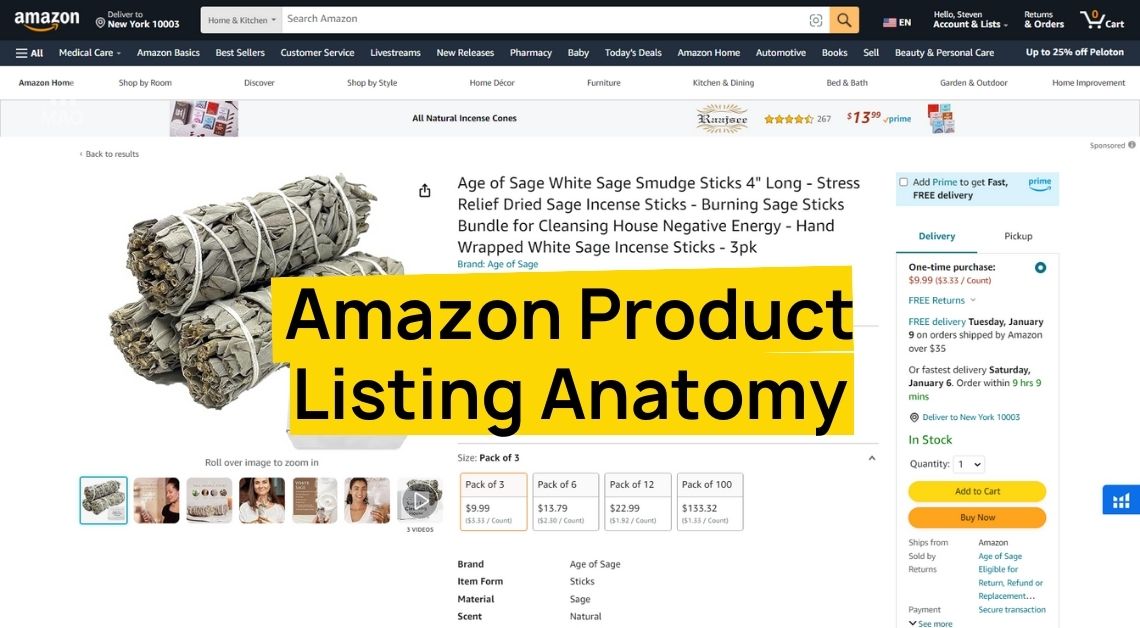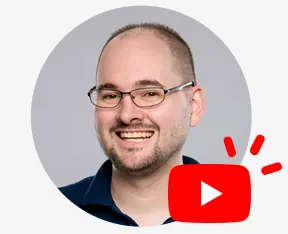How to add a coupon to your listings to incentivize customers to buy your products!
- In order to locate the coupon page, you must first go to the Seller Central store you want to create the coupon for. From Seller Central’s home page, click on the “Advertising” tab, then “Coupons.”
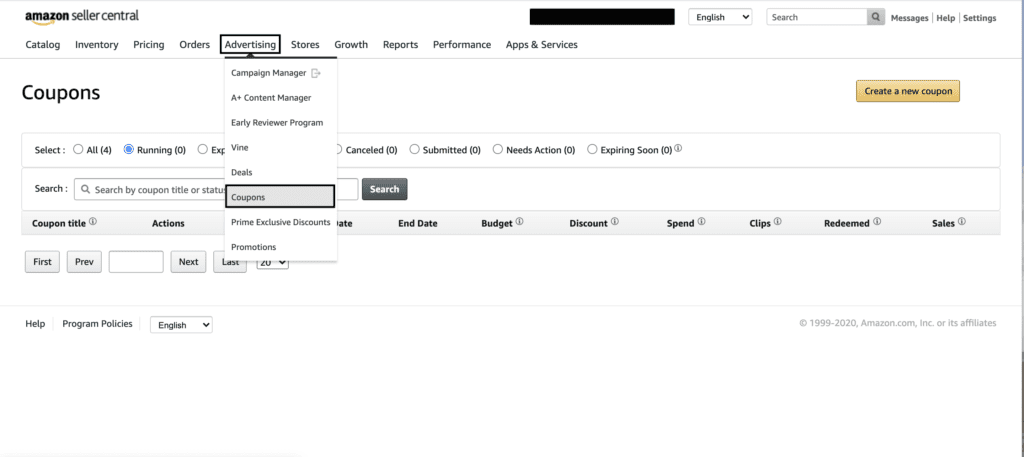
2. After you click on the Coupons tab, the coupons home page should appear. It should look like the following:
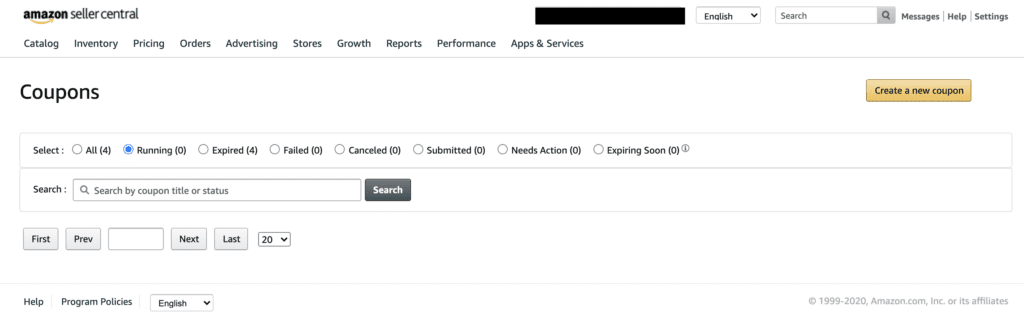
3. Click on the “Create a new coupon” tab.
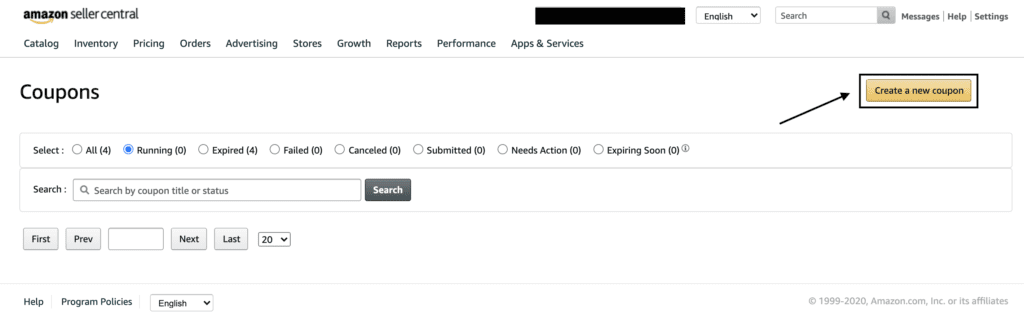
4. Add ASINs/SKUs to your coupon.
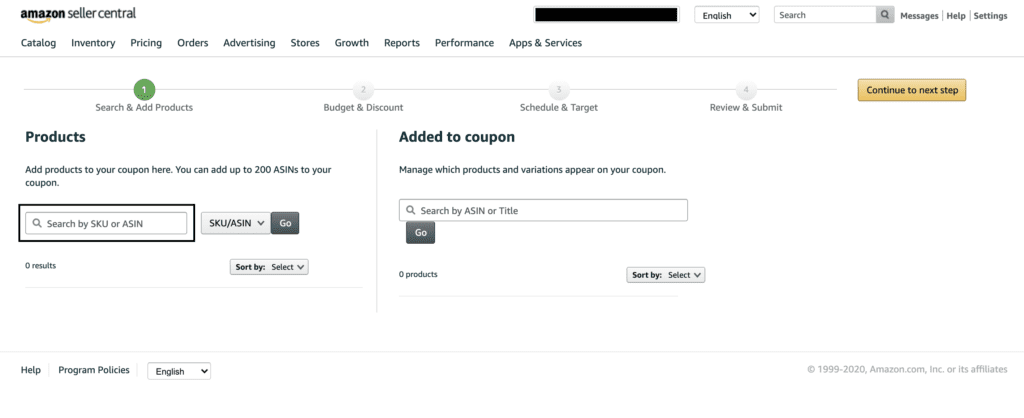
5. Click the “Continue to Next Step” Button
6. Enter in the Discount you want customers to receive. You can choose between the amount of money off or the percentage off the ASINs/SKUs.
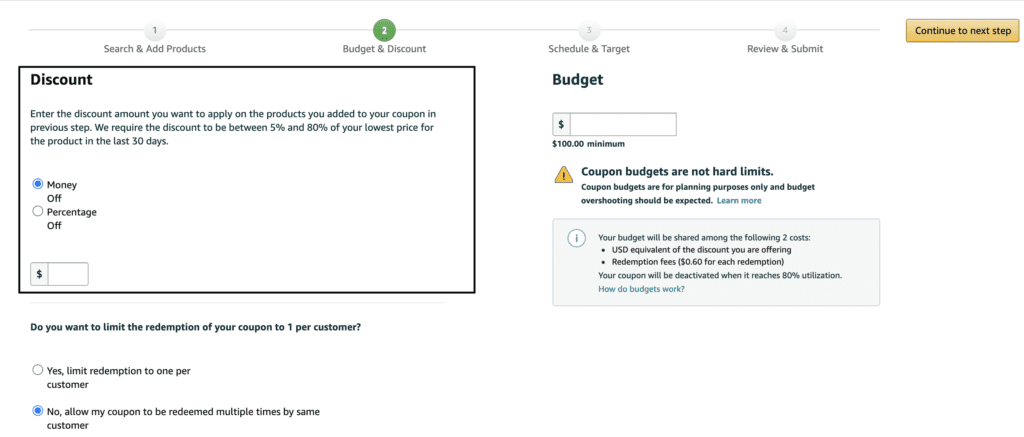
7. Select whether or not you want to limit the redemption of your coupon to 1 per customer.
- Select yes if you want to limit the redemption of your coupon to 1 per customer and no if you want to allow the redemption of this coupon to be used several times by the same customer.
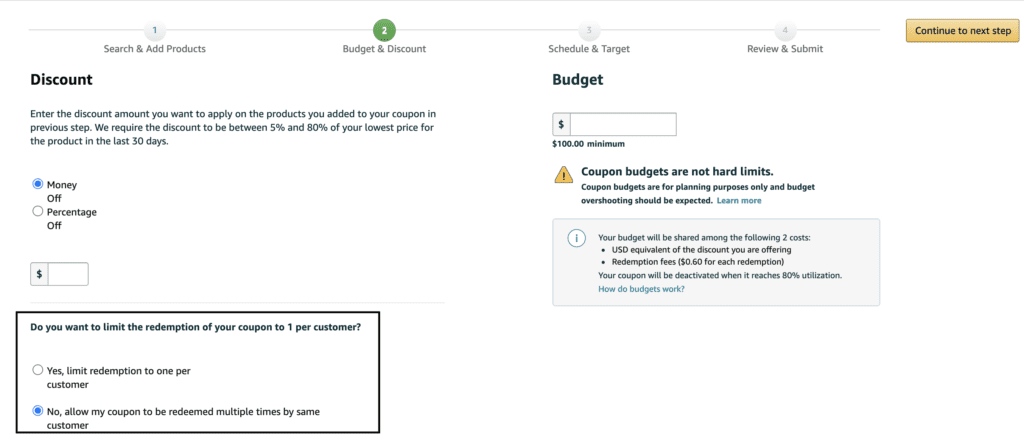
8. Set the budget for your coupon.
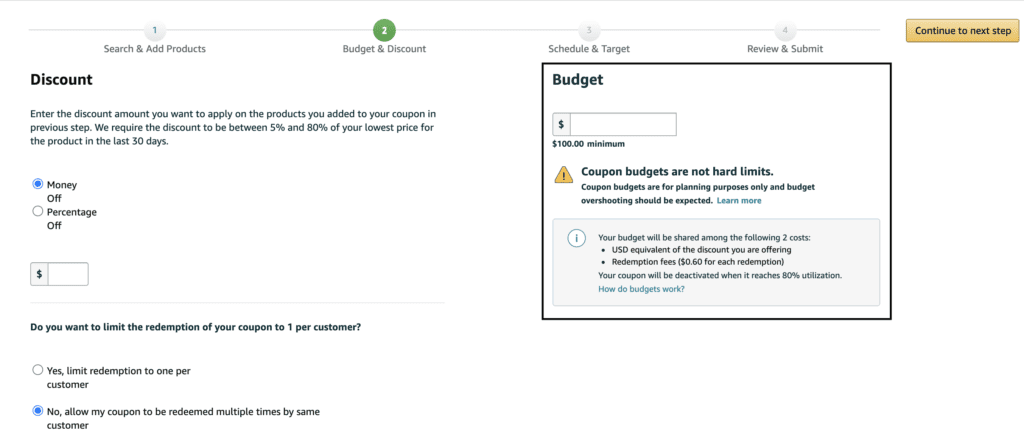
9. Click the “Continue to Next Step” Button
10. Add a Coupon Title so that customers know what the coupon is for.
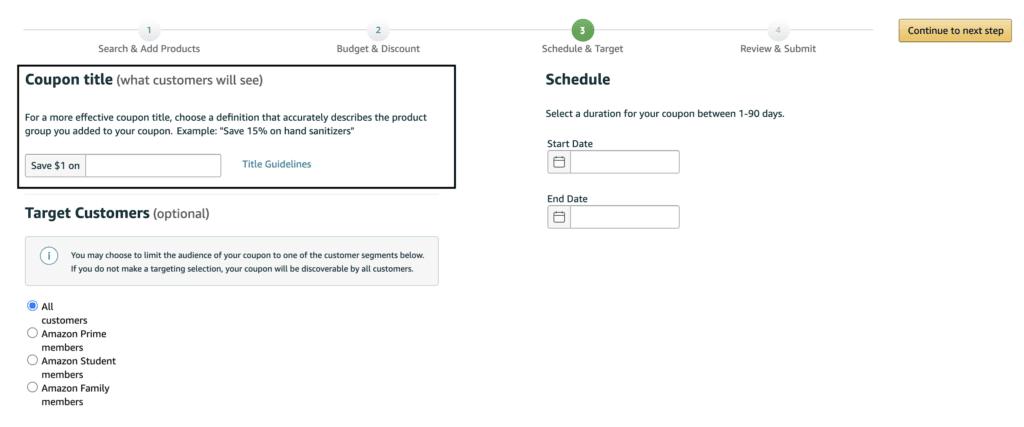
11. Choose which customers you want to target.
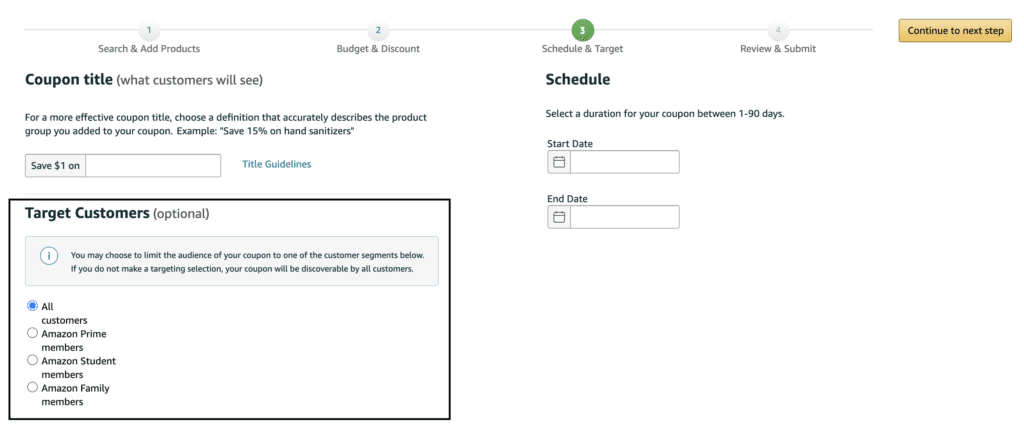
12. Schedule a start and end date.
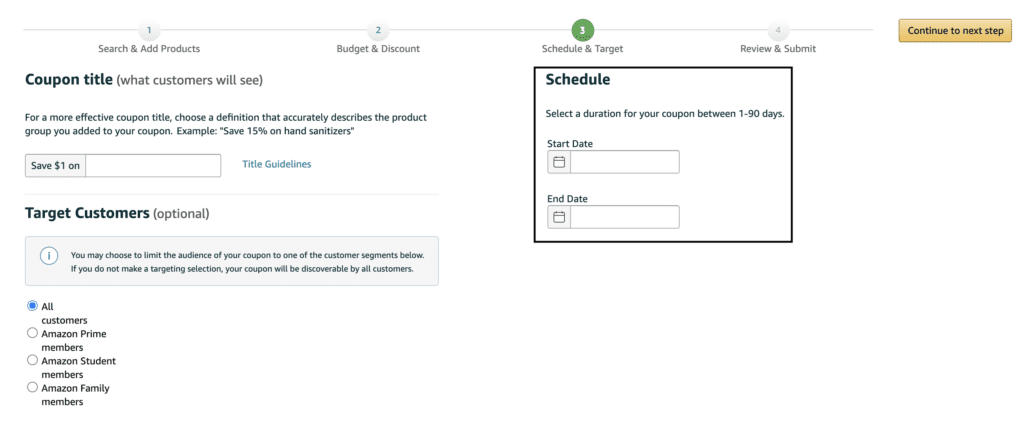
13. Click the “Continue to Next Step” Button
14. Review and submit your coupon.