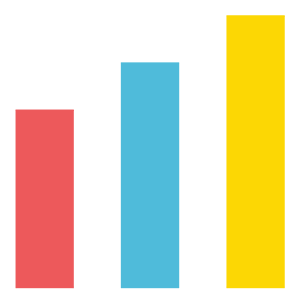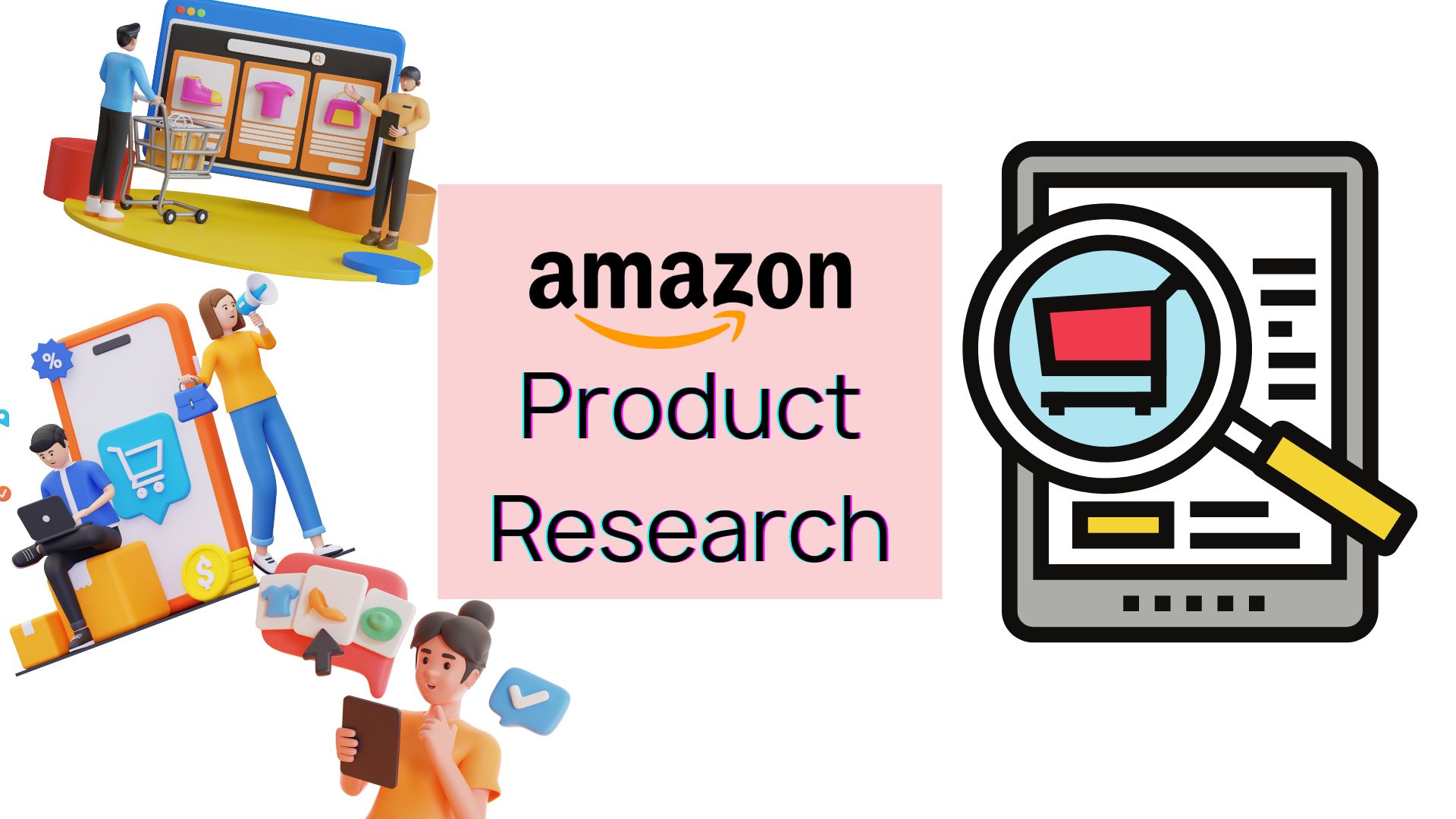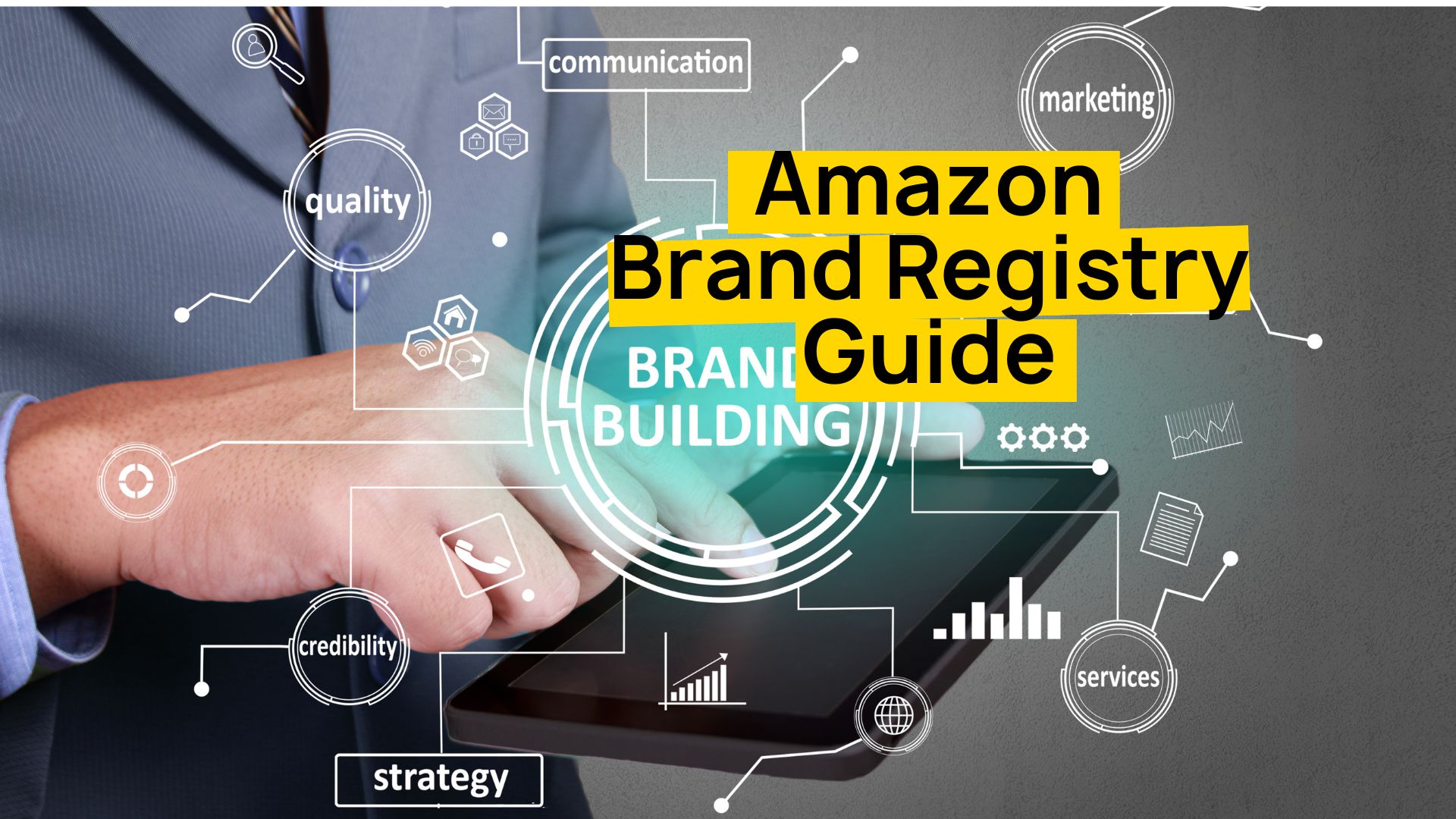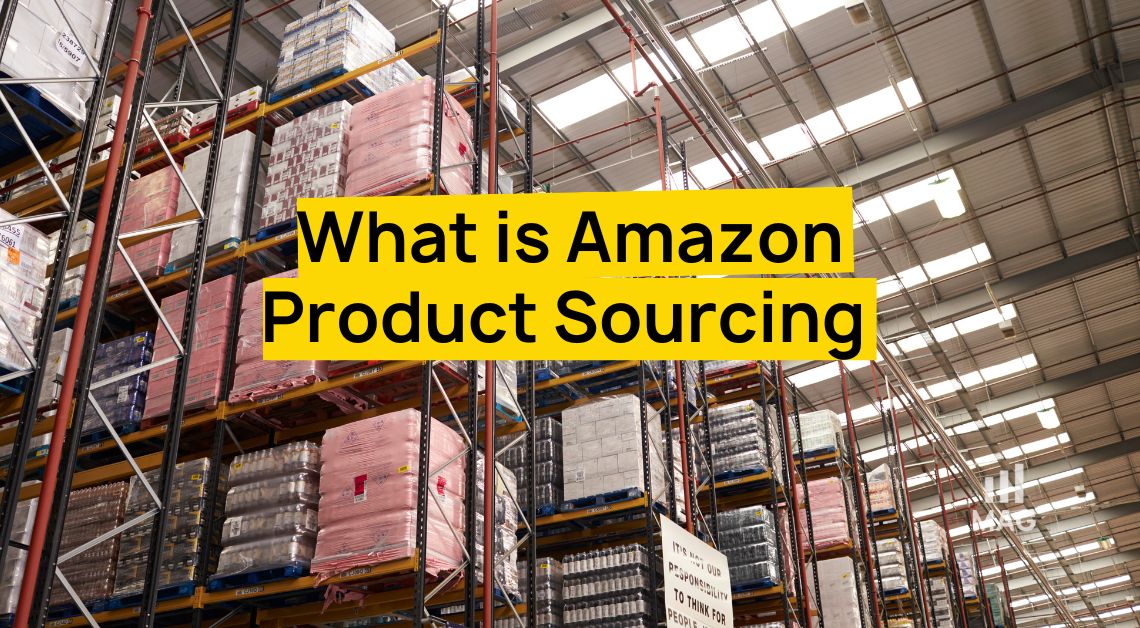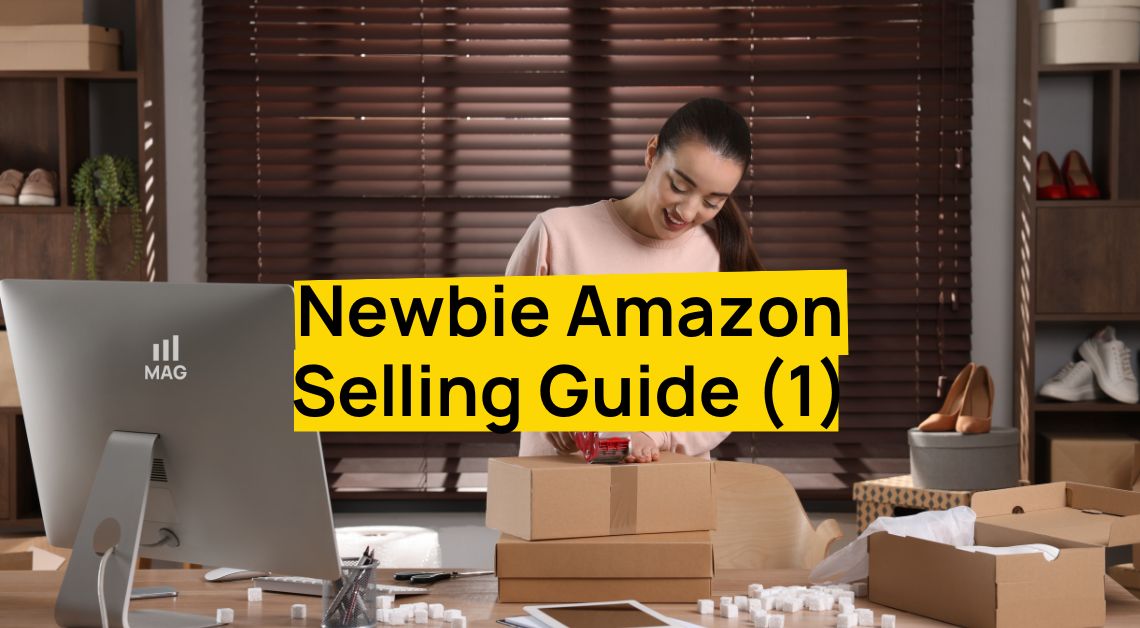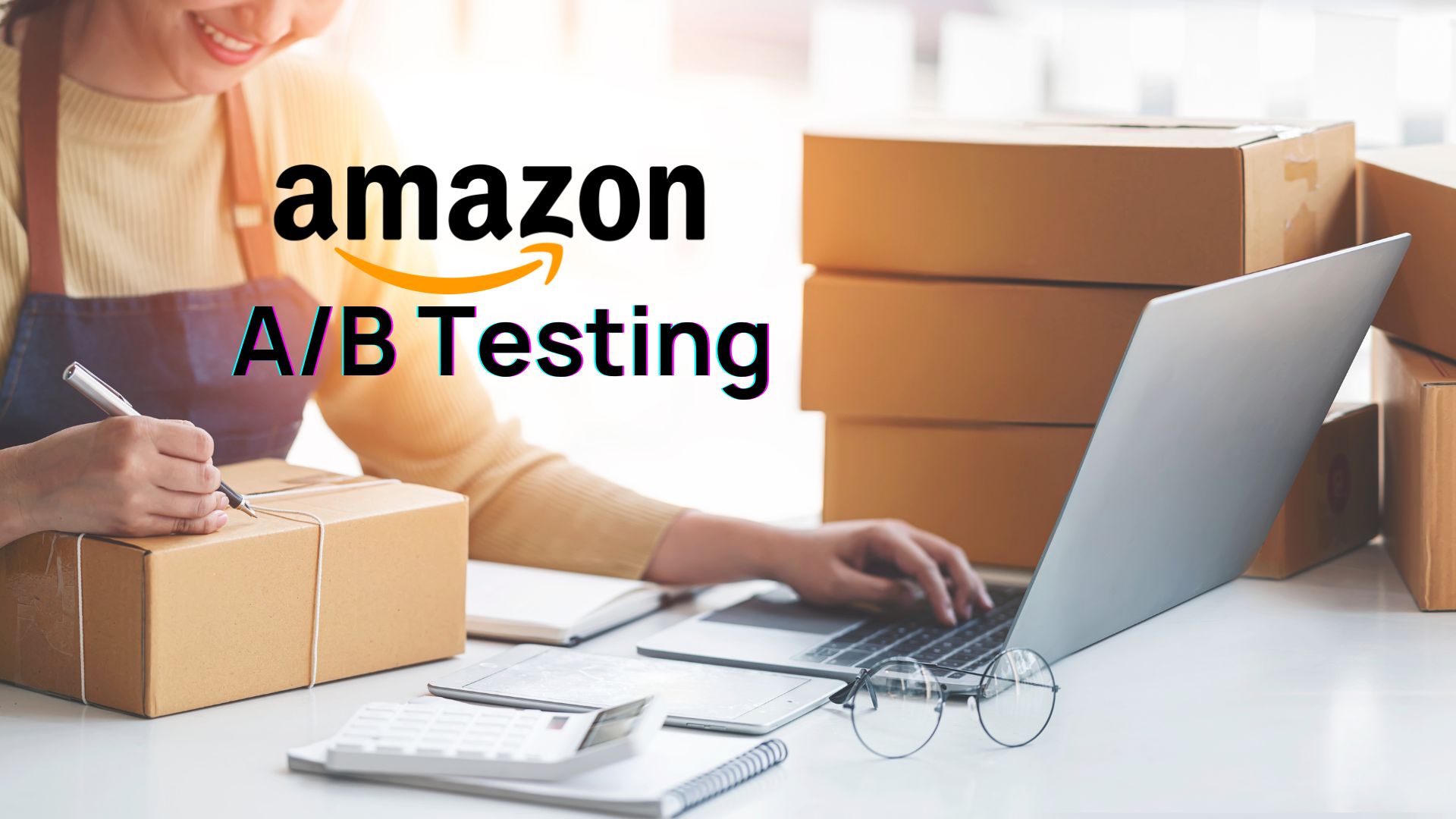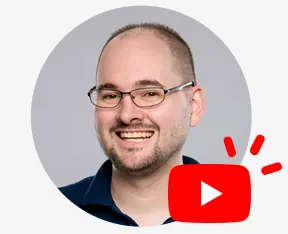Set Up a Jump Send Account
Jump Send is a tool for Amazon sellers that allows them to promote products on an Amazon deals marketplace with over 100,000 users. Many Amazon sellers use Jump Send when launching their new products, since it’s an affordable way of marketing your products and promotions. Jump Send also offers an e-mail autoresponder feature, which allows you to automatically follow up with customers in order to ask for product reviews and feedback. Follow our steps below to set up your account and get started with Jump Send, or contact our Full Service Amazon Agency about Jump Send setup and promotion management.
Go to https://www.jumpsend.com/ and click Sign Up.
Choose Seller Account and fill out the form. Make sure to choose the appropriate subscription plan, this should have been decided upon before starting the process.
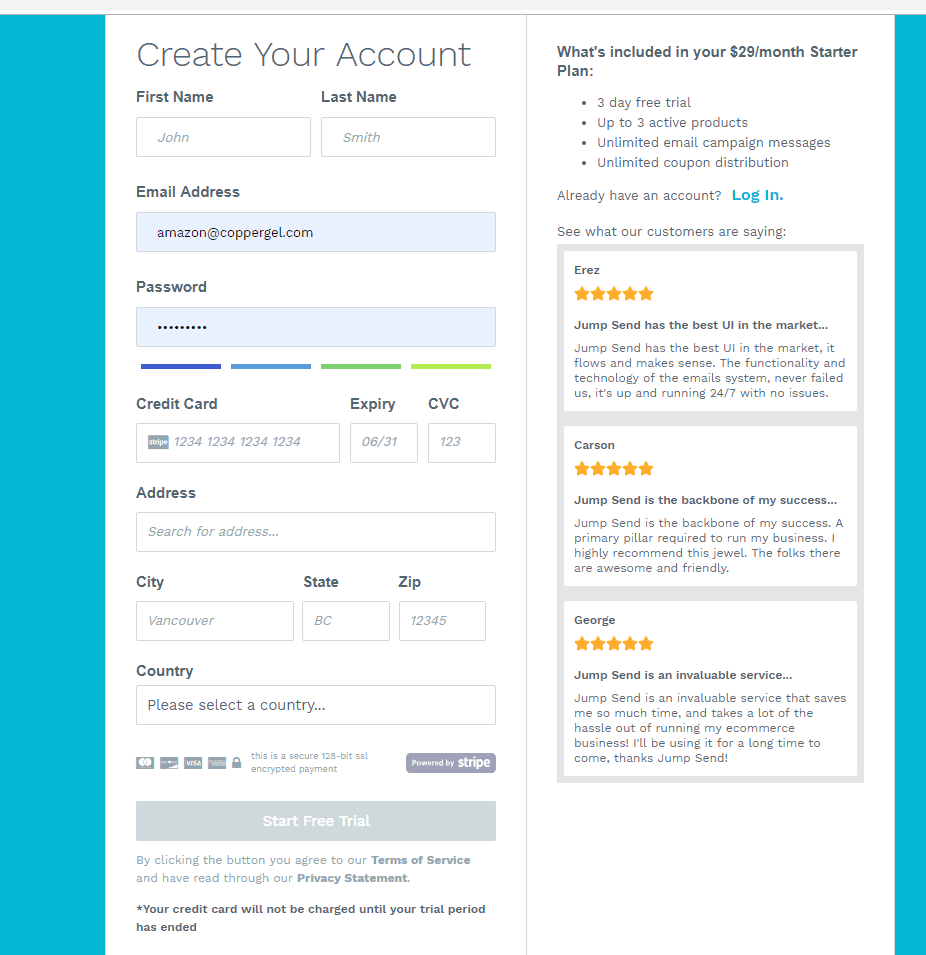
Next, you’ll have to connect your Amazon Marketplace account with Jump Send.
Verify you are on the admin account, if you go to user permissions, you can check to see if you are on the admin account by looking at the permission boxes on the right hand side. If you do not see an option to delete the profile, you are on the admin account.
To find the MWS Auth Token, log into your Seller Central account and navigate to the User Permissions page in the Settings.
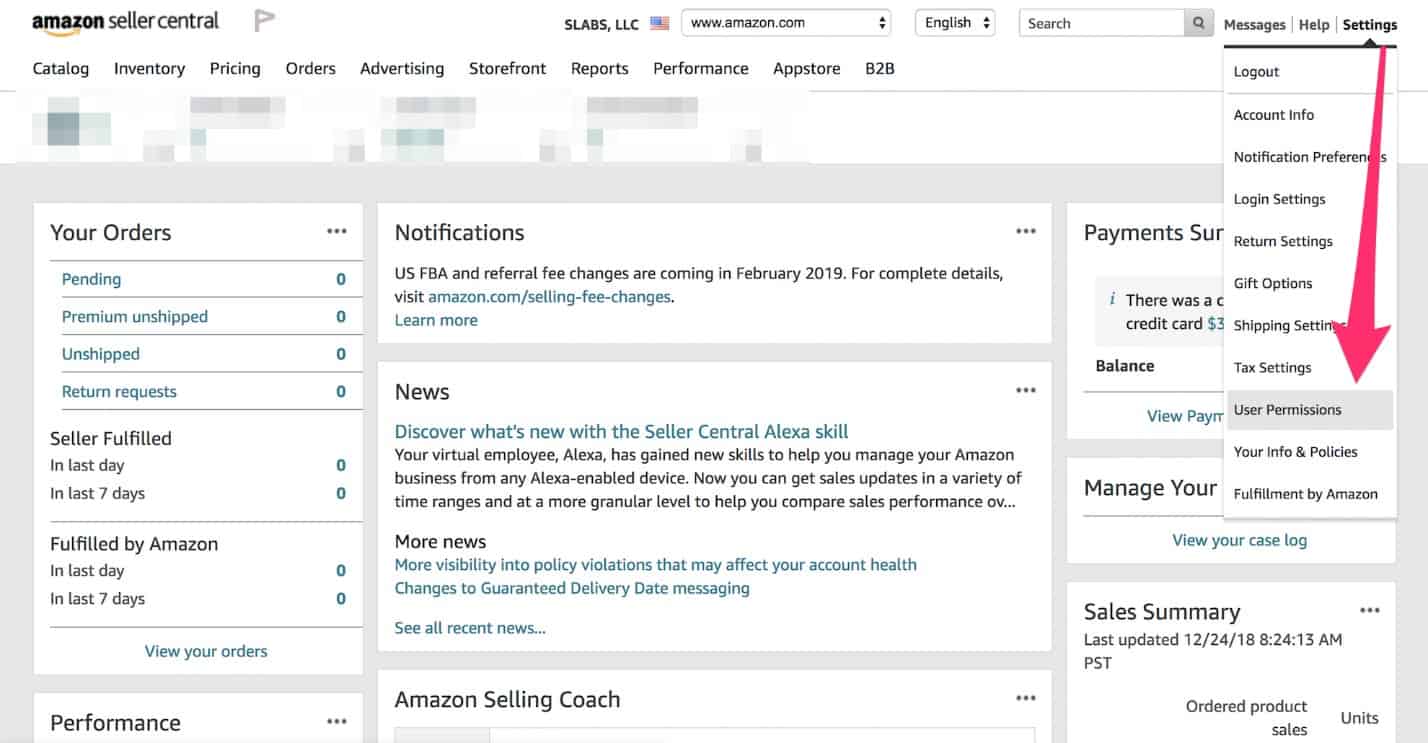
Scroll to the bottom of this page and locate the Third party developer and apps section, from here click on Visit Manage Your Apps.
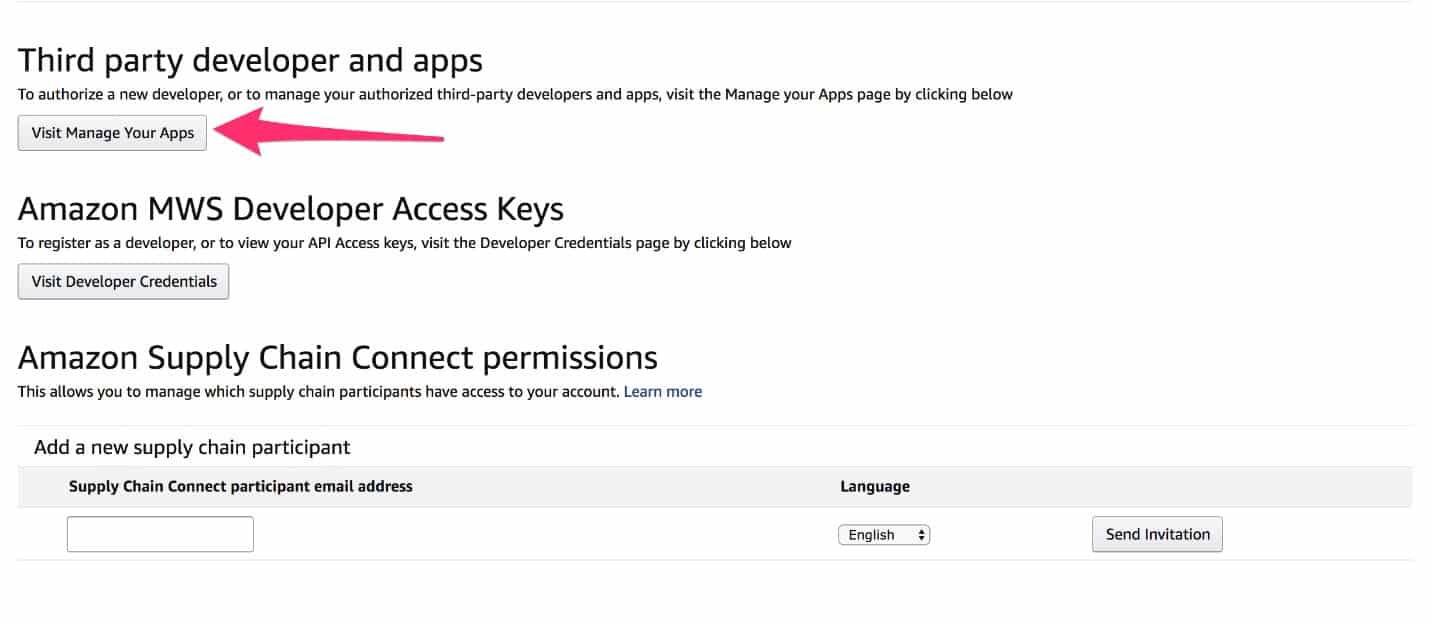
Once on the Manage your apps page you should be able to add the developer credentials given by the Dev Platform, in this case, Jump Send. You will need the developer ID and the name. Click on Authorize New Developer to add this information.
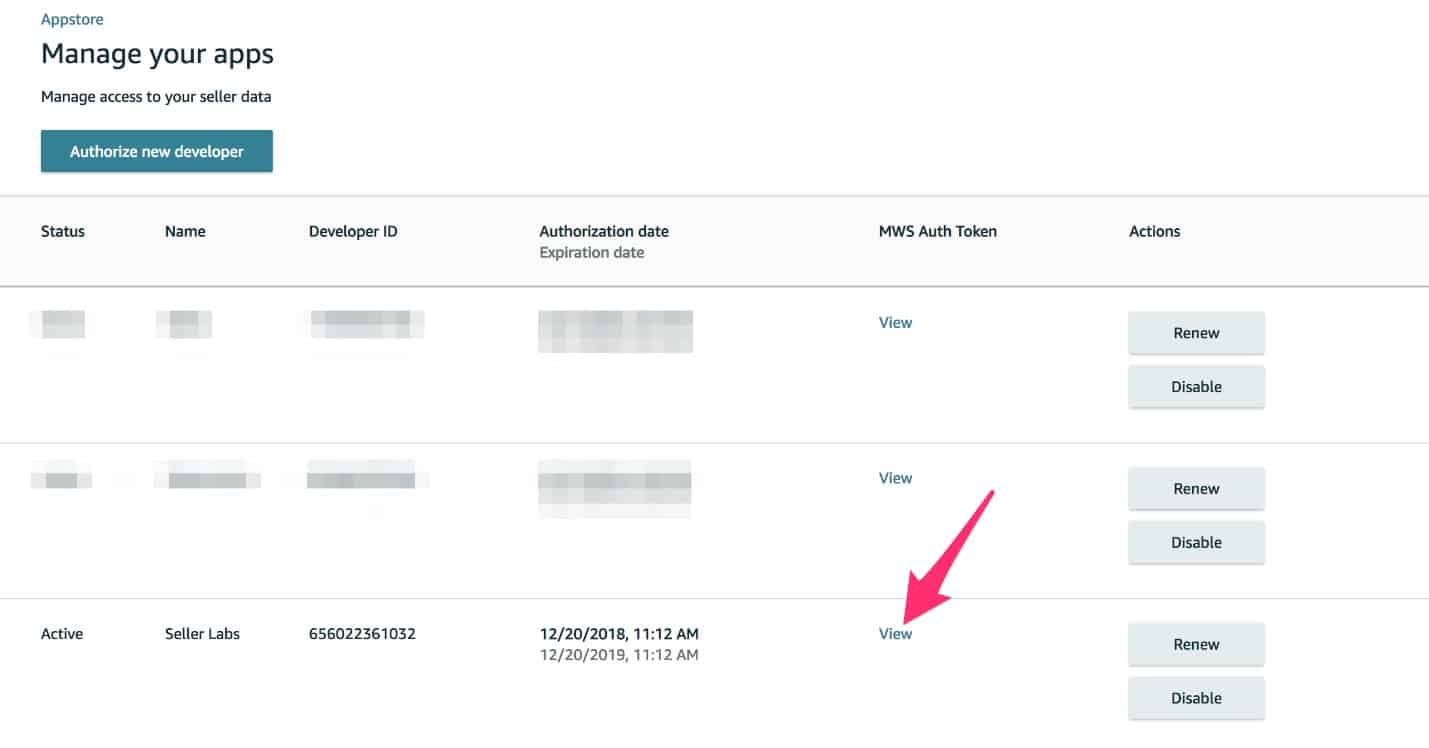
After you add Jump Send, you should see the Developer listed as an authorized developer.
To the right of the developer row you will see a small blue link, labeled View, under the MWS Auth Token column.
Click on View and you will be presented with your MWS Auth Token in the same cell.
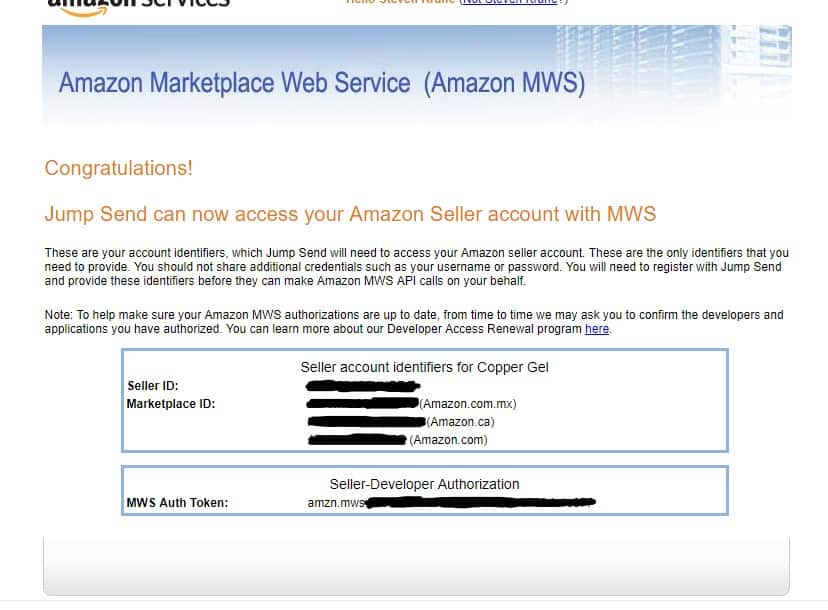
Jump Send will need your MWS Auth Token and Seller ID to sync all your products and allow you to create promotions and e-mails.
Promotions
After enabling your seller account on Jump Send, you set promotions for the inventory. Click Promotions in the upper right-hand corner, then Create New.
Choose the product from the table or search by ASIN if there is a large catalog.
Enter the product description if it does not auto populate from Amazon.
Set the Product Category and click the radio button to use a keyword targeted url, only utilize the first 2 keyword fields. Verify the Keyword to ensure it works.
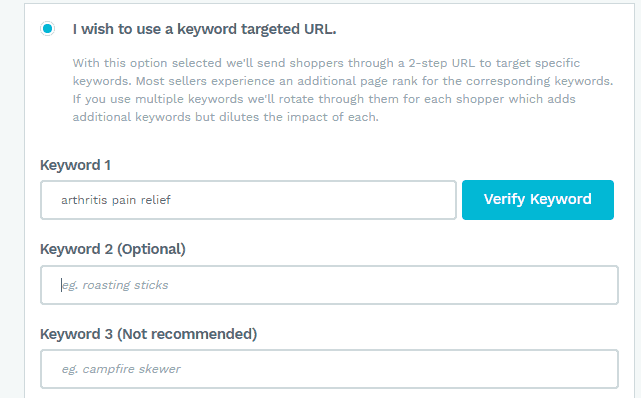
Protect Inventory: Select Yes for inventory protection. Set the order quantity to 1 and 99 on the dropdown box for “After the promotion, Limit order quantity:”
Set the start and end dates.
Create the Promotion on the Amazon side and insert the claim codes into the Jump Send Step 4) Create Coupons menu. Promotions take at least 4 hours to go into effect. Watch our Youtube video for help on creating Amazon promotions.
In the next step, choose Automatic Approval, and approve up to half the total amount of coupons per day.
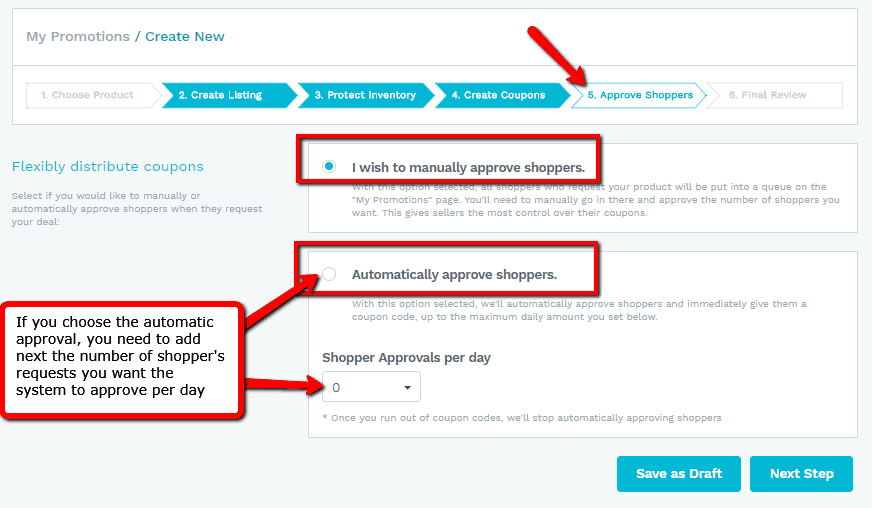
Finally, review the promotion and then launch! Don’t forget to follow our Amazon Agency for more Amazon Strategies.