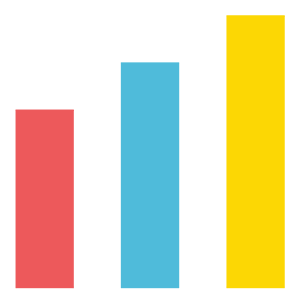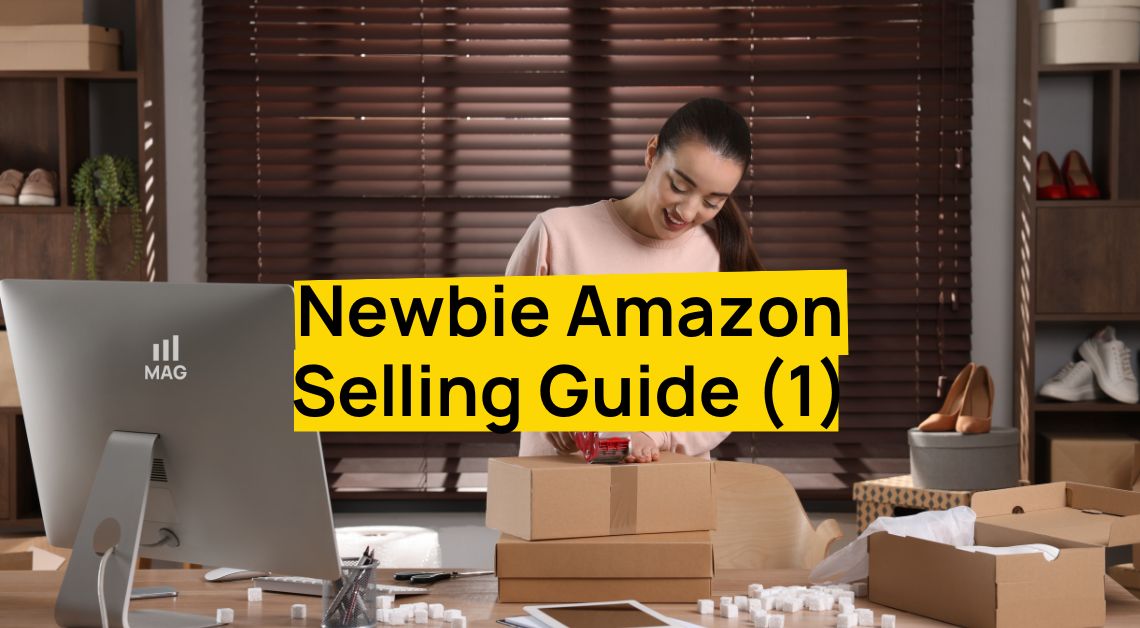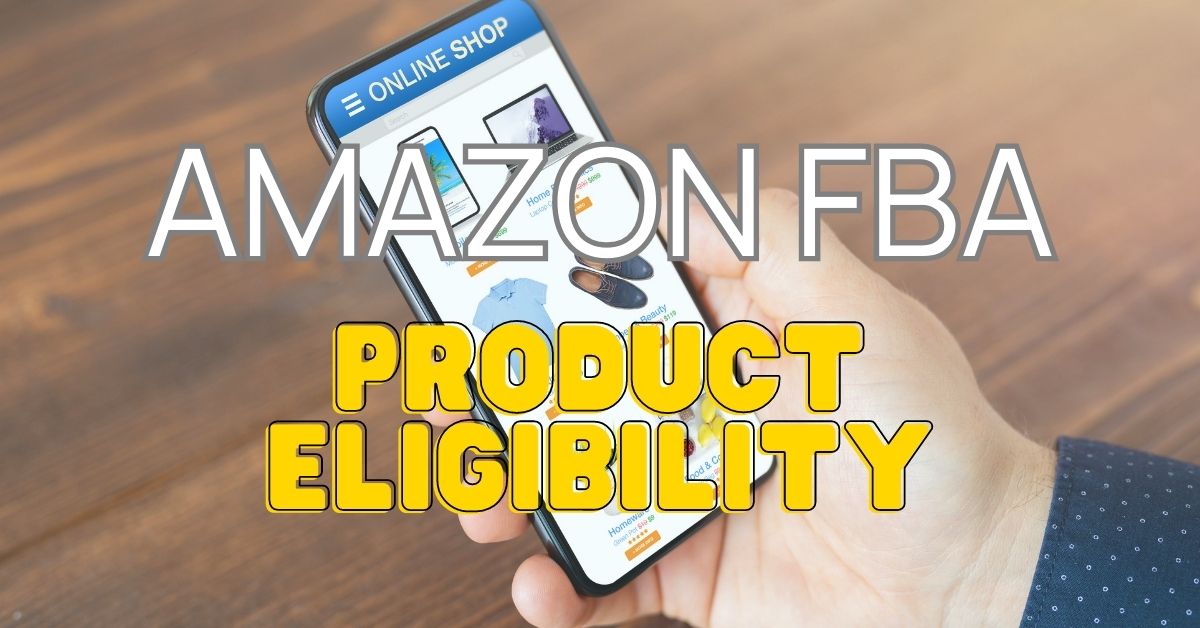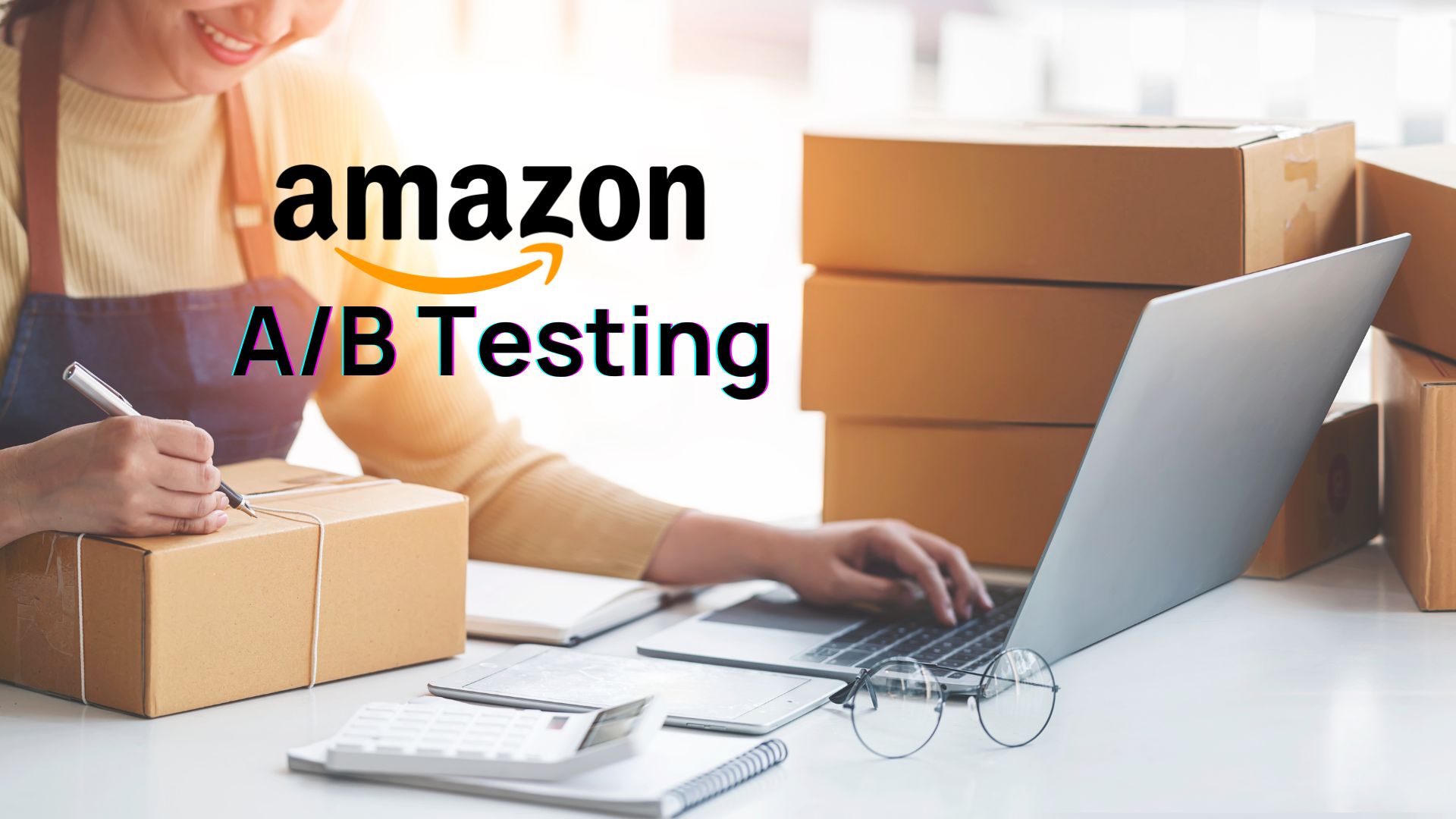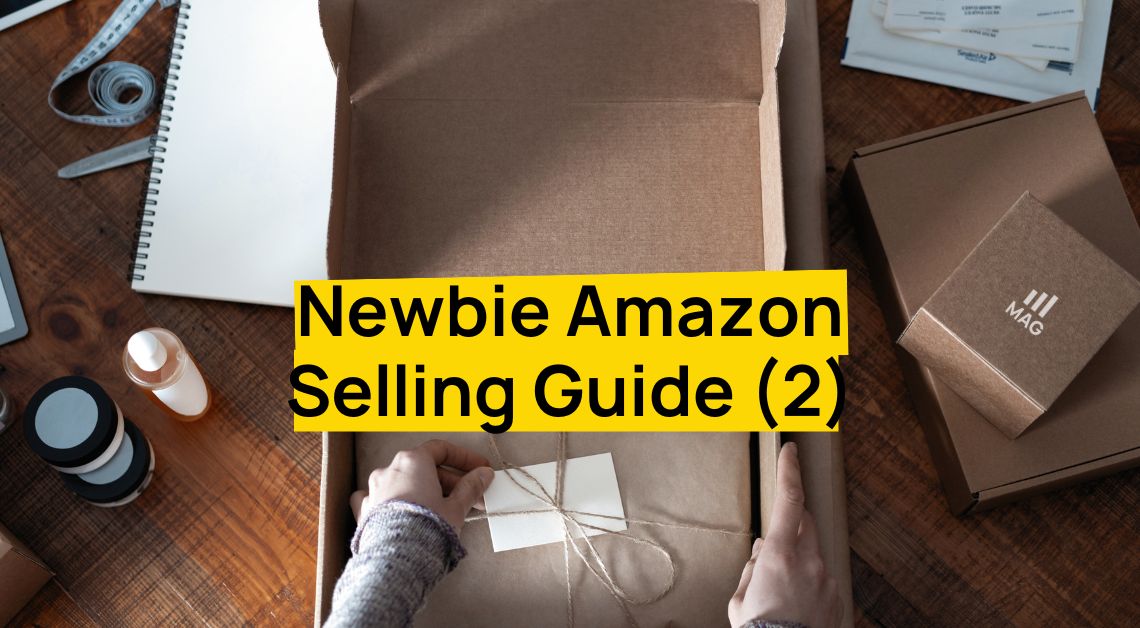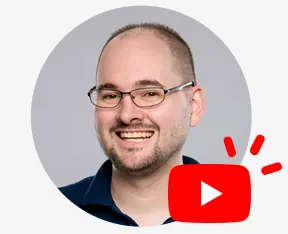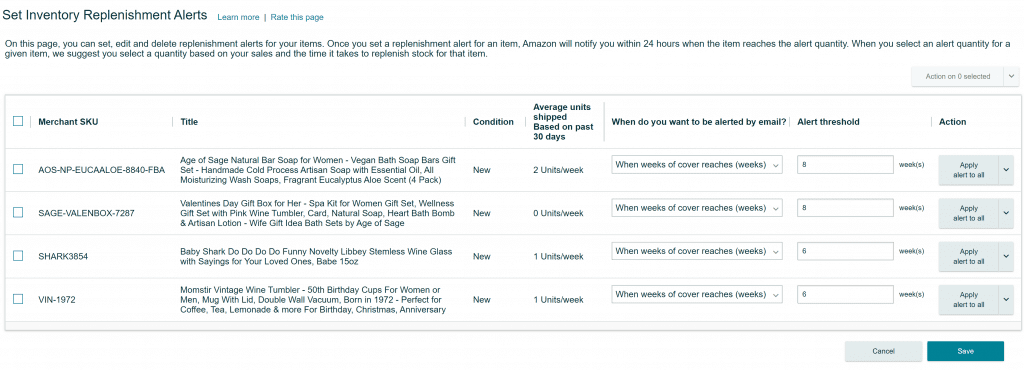
Setting shipping alert preferences on an Amazon FBA replenishment alert email can be confusing and overwhelming. Amazon allows you to set replenishment alert thresholds according to your preference, but doesn’t offer secondary user permissions to access these notifications. To get around this issue, there is a clever workaround.
Begin by taking the ASIN from the Amazon FBA replenishment alert for the replenishment of an item and use it to search within Manage Inventory. Once you’ve located the desired SKU, click it to see further detailed information and historical data.
Next, click on the ‘Set Replenishment Alerts’ icon in the top left. Then, click the dropdown icon in the column labeled ‘When do you want to be alerted by email?’ and select your preference. Finally, set the particular alert threshold according to your desired quantity.
If you’d like to send shipping alerts to a secondary user, you’ll need to set up an email forward. Click on ‘Filter messages like this’ and then hit create filter. When the next prompt appears, select ‘Forward it to.’ Then choose the secondary user from your contact list to automatically receive the shipping alerts.
In many cases, shipping alerts can be extremely helpful for managing inventory. Knowing about this clever trick, setting and receiving FBA replenishment alerts to secondary user permissions on Amazon is both easy and time saving. You’ll be able to adjust replenishment alert thresholds to suit your own preferences and quickly receive notifications to additional users.
00:00 How to Get FBA Replenishment Alerts to Secondary Users on Amazon
00:23 What shipping alert looks like
00:59 Shipping alerts is very helpful in managing your inventory
01:14 FBA Replenishment alert email can be a little confusing
01:30 From the email, take the ASIN, go to Manage Inventory and type in your ASIN
01:38 Click on the SKU and see some more information and previous data
01:58 Setting up the shipping alert
02:02 Click on the Set Replenishment alerts icon on the top left
02:16 Click on the dropdown icon on the column ‘When do you want to be alerted by email?’ and choose your preference
02:35 Set your Alert threshold according to your preference
02:59 Amazon should add shipping alerts to secondary user permissions
03:47 Here’s the trick: setting an an email forward
04:08 Click on ‘Filter messages like this’ and hit create filter
04:46 Select ‘Forward it to’
05:06 You can now automatically receive shipping alerts