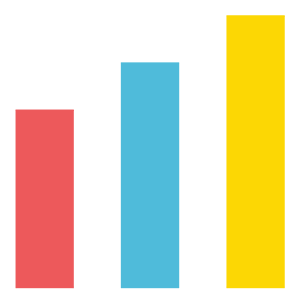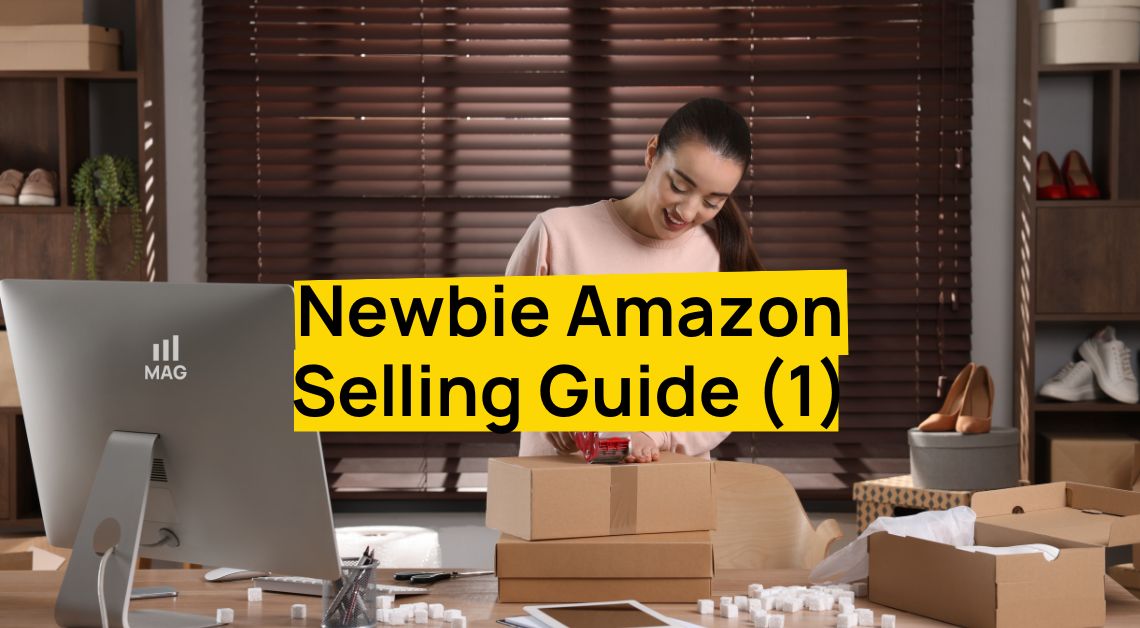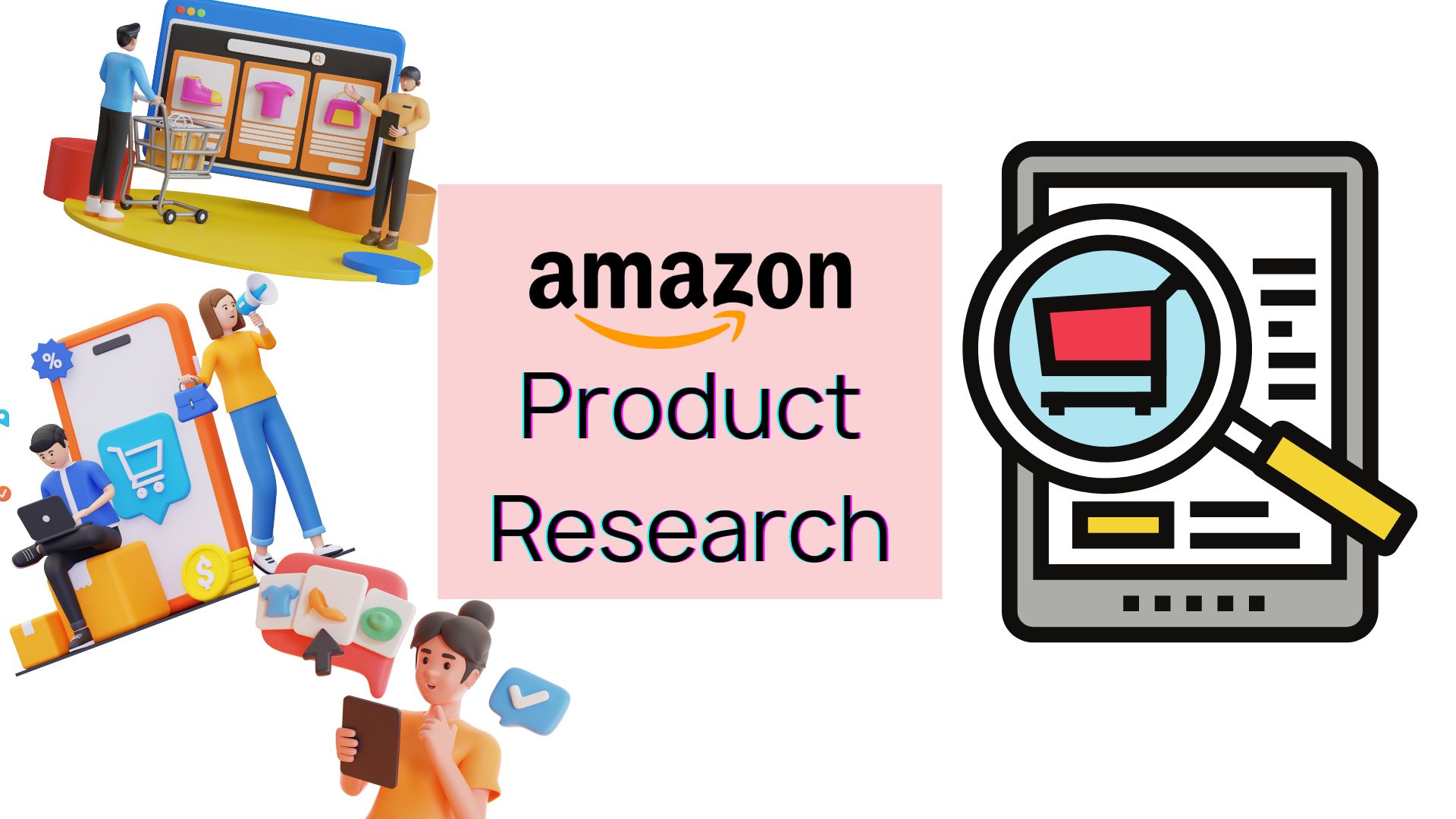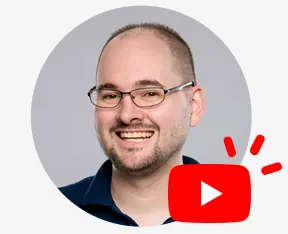eLhook, a universal video cam wall-mount product, needed the parentage rebuilt because the parent for the black and the white colors wasn’t connected.
First Things First
If you go into Seller Central and have a data issue, the most important thing you need to check is that UPC/EAN is enabled (Do this on the far right-hand side where you see a drop-down column for UPC/EAN). If it’s not, go up to the ‘Preferences’ column in the top right and Enable UPC.
Next
When loading a product and using an ASIN in the GTIN field instead of using the UPC or the EAN, you may potentially cause massive catalog problems.
What to Look For
If you click edit on the listing and then ‘Vital Info’ and see the ‘Product Id’ field is grayed out, that means it cannot be changed manually.
The Solution
You will then need to do a full template upload. If you have experience, go ahead and do this, but it can be somewhat daunting for those unfamiliar with the process, and you’re probably better off hiring an expert.
On Seller Central, go over to ‘Inventory’
Click ‘Add Products via Upload’
The select ‘Download an Inventory File’
Once downloaded, you can choose the file from ‘PREVIOUSLY GENERATED TEMPLATES’ at the bottom and physically download it
Click on ‘Help’ > ‘Get support’
Because Amazon’s ticketing process isn’t always great, it’s advisable to message the catalog team directly as they have permission to enable this report:
Select ‘Selling on Amazon’ and then scroll down to ‘or, browse for your issue in the menu’ at the bottom
Click on the ‘Products, Listings, or Inventory’ option
Then choose ‘Inventory file upload issue’
Where you’re asked to describe your issue, type “Hi, can you please enable my full category export inventory report” and then simply scroll down and hit submit.
When you receive it:
Go back to ‘Inventory’ on Seller Central
Select ‘Inventory reports’
Click ‘Select Report Type’
Choose ‘Category Listings Report’
Finally
Once you receive this category listings export, it will be complete with all of your products. Go ahead and remove every product that doesn’t have an issue and leave the ones that do. You’ll now need to switch the Product ID field from ASIN to UPC:
In some instances, you may not know your UPC. If that’s the case, you may need to assign a new code, resulting in an error message. They will then produce the old original code, and you can simply go back to it.
In this instance, to connect the black and white colors to the parent, go into the Excel file and make the parentage with a new SKU. We’re trying to connect a white and black color (the child ASIN’s).
- Under “Variation” in Column T, select “Parent” and “Child” as necessary
- List out the parent SKU to reference and connect the children to the parents
- Under “Relationship Type” leave the Parent blank and make the Children “Variation”
- Below “Variation Theme” select “ColorName”
- If you’re not doing a full update, under “Update Delete” you need to switch this to “PartialUpdate”
- Whatever variation you’re using here, you’ll need to scroll over and fill it in
- In this case, we did the color name and white and black
- Next, you’re going to go into seller central and put your cursor under inventory and upload the file in question
- Put your email alert on here and hit upload file
- This particular ticket took less than 10 minutes to process and Amazon enabled the report
Problem Solved!