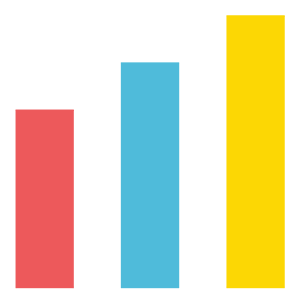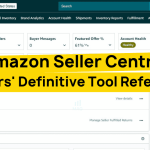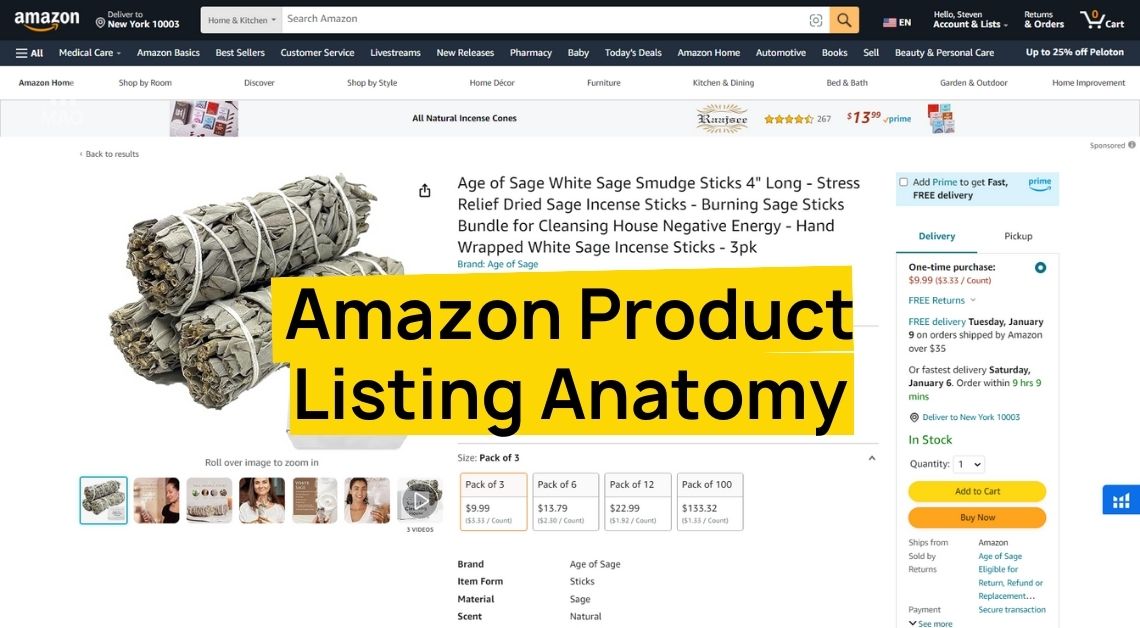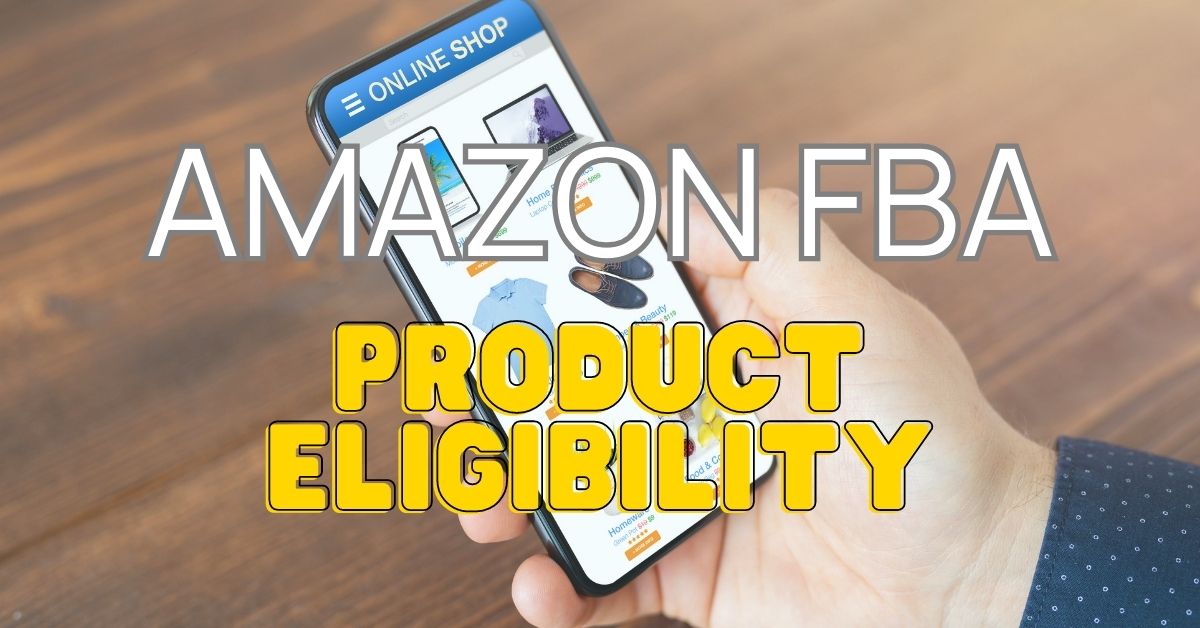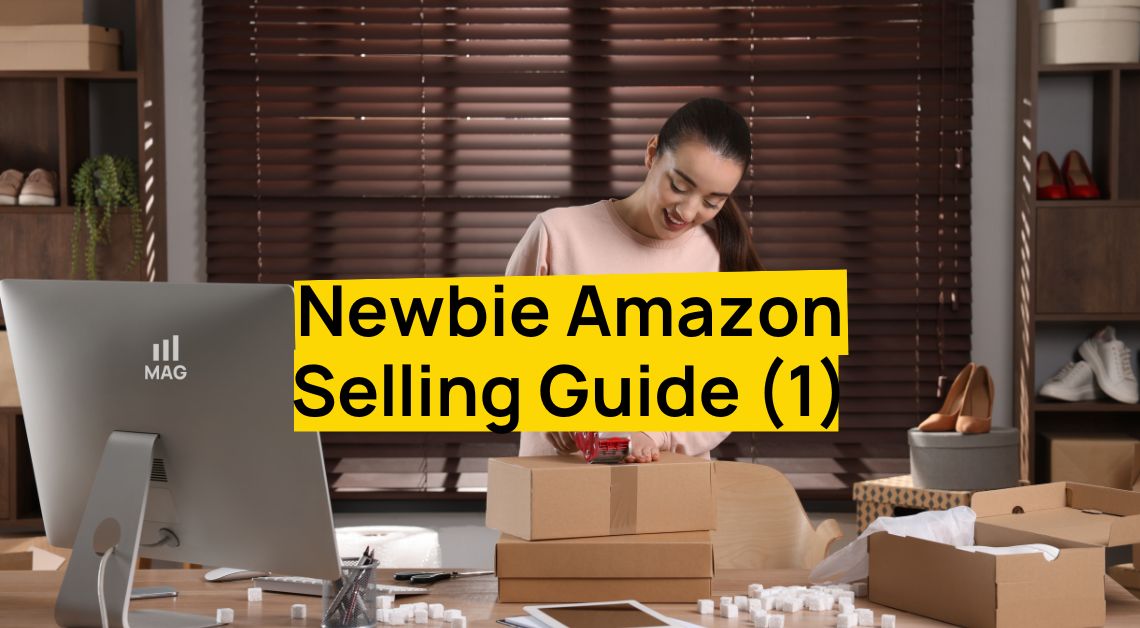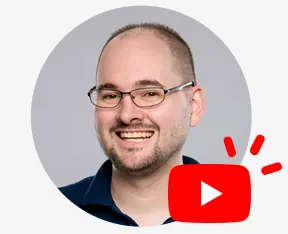Are you new to selling on Amazon and feeling lost? This guide will teach you how easy it is to list products in Seller Central.
Selling on Amazon can be tricky, especially if you’re just starting out.
But there’s no need to worry, this comprehensive guide will walk you through the entire process of creating your first product listing. We’ll break down the steps, share some insider tips, and provide real-world examples.
So, read on!
How to Sell on Amazon: A Beginner’s Guide
Excited to start listing products? First, let’s quickly cover the basics of selling on Amazon.
Setting Up Your Amazon Seller Central Account
Before you can start listing products, you need to have a Seller Central Account. Here’s a quick rundown of how to set it up:
- Go to the Amazon Seller Central website and click on Register Now.
- Choose between an Individual or Professional selling plan.
- Provide the necessary information including your business name, address, and tax identification number.
- Verify your identity and your business legitimacy by providing the documents Amazon requested.
Once your account is set up, you’re ready to start listing products. Now, if you’re still confused, check this detailed guide on how to open a Seller Central Account.
Understanding the Seller Central Dashboard
The Seller Central dashboard is your main control center. It might look overwhelming at first, but here are the key sections you need to know:
Inventory
Manage your product listings, update quantities, and check stock levels.
Orders
View and manage your orders, including shipping details and returns.
Advertising
Create and manage your Amazon ads to boost product visibility.
Reports
Access sales data, performance metrics, and other analytics.
Try to familiarize yourself further with the platform using my video tutorial.
How to Add a Product on Amazon Seller Central
Adding products to your Seller Central account is a simple process, and below are the two ways you can do it.
Creating a Brand New Amazon Listing
Listing a product on Seller Central is easy as long as you know your way with the platform. But if you are still not confident, below is a detailed guide.
- Go to Inventory > Add a Product.
- If the product already exists on Amazon, find its UPC (barcode) and paste it. If it’s a new product, click “I’m adding a product not sold on Amazon”.
- Choose the correct product category. You can search for similar products to find the right category.
- Fill in product details: title, brand, product identifier, etc.
- Create a basic listing. You can add more details later.
- Select fulfillment method: FBA or FBM
- Create a unique product ID (SKU).
- Indicate how many items you have and if they’re new or used.
- Save your listing.
Additional Tips
- See what categories your competitors use.
- Use clear and descriptive product titles.
- Provide high-quality images.
- You can duplicate an existing listing and modify it for a similar product.
Adding Products via Upload
For sellers with a large inventory, listing products individually can be time-consuming. Good thing there is another way you can add items on Seller Central that you can also use to list multiple products in bulk.
Here’s how:
- Go to Inventory > Add Products via Upload.
- Choose the product type you’re selling and generate the template.
- Fill the product information template: SKU, brand, title, etc.
- Save the template.
- Select the correct file type and upload it to Seller Central.
- Check the upload status and download the processing report for any errors.
Additional Tips
- Review the template instructions carefully.
- Allow up to 24 hours for changes to reflect in your inventory.
- Contact Amazon support if you encounter issues.
Note: Before listing your first product on Amazon, look at this Amazon Product Launch Checklist to see if you are prepared to have a successful launch.
How to Delete and Re-list a Product on Seller Central
Deleting and re-listing a product on Seller Central is often used to resolve issues with product detail pages that cannot be corrected through standard back-end editing.
This process involves temporarily removing the product from Amazon, waiting 24 hours, and then re-uploading the product information with the necessary changes.
Delete and Relist: A Step-By-Step Guide
Step 1: Preparation
- Identify the products that require this process.
- Collect all necessary product details, including product images, descriptions, bullet points, keywords, and other relevant data.
- Download Category Listings Report (CLR):
- Go to Reports > Inventory Reports.
- Click “Category Listings Report” and request the report.
- Download and open the report in Excel.
- Filter the report to include only the products you want to modify.
Step 2: Create the Update File
- Remove unnecessary columns and data from the CLR to focus on the products you need to update.
- Make the necessary changes to the product information within the CLR.
- Update titles, descriptions, bullet points, images, keywords, and any other relevant fields.
- Ensure all required fields are filled.
- Replace product IDs with ASINs for accurate identification.
- Save the modified CLR as a new file for upload.
Step 3: Delete the Product Listing
- Go to Inventory > Manage Inventory.
- Select the products you want to delete.
- Click “Delete product and listing“.
- Confirm the deletion.
- Wait 24 hours.
Step 4: Re-list the Product
- Go to Inventory > Add Product via Upload.
- Upload the updated CLR file you created.
- Review any error messages or warnings.
- Monitor the upload status.
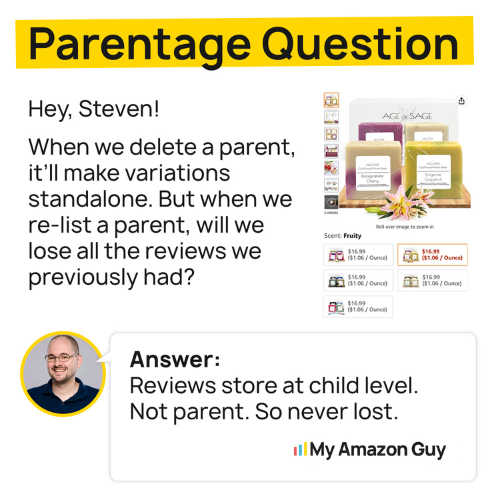
Additional Tips
- Create a backup of your original CLR before making any changes.
- Use a reliable image hosting service for consistent image URLs.
- Review and optimize your product keywords for better search visibility.
- Address any errors or warnings that occur during the upload process.
Important Considerations
- Deleting a product will temporarily remove it from Amazon, potentially affecting sales and search rankings.
- Re-listing the product might require additional optimization to regain its previous position.
- If you encounter persistent issues, contact Amazon Seller Support for assistance.
Why is Your Listing Not Visible on Amazon
It can be incredibly frustrating to invest time and effort into creating a product listing, only to find that it isn’t visible to customers on Amazon.
There are several reasons why this might happen, and understanding these can help you troubleshoot and resolve the issue.
Suppressed (Yanked) Listing
Amazon may suppress your listing for a variety of reasons, often related to content guidelines. Here are some typical causes:
- Incomplete Product Information: Missing crucial details like product title, images, or description.
- Non-compliance with Standards: Using prohibited keywords, making unsubstantiated claims, or failing to comply with Amazon’s guidelines.
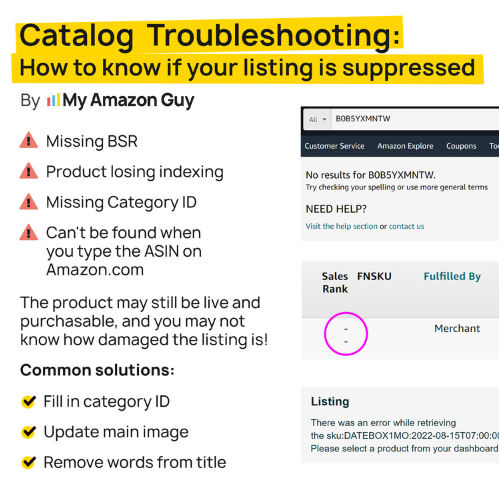
Note: To resolve suppressed listings, check your email for notifications from Amazon explaining the reason. Make the necessary adjustments to comply with the guidelines and resubmit your listing.
Inventory Issues
If your product is out of stock or there are issues with your inventory settings, your listing might not appear:
- Out of Stock: Ensure your inventory levels are accurately updated. If a product is out of stock, it won’t be visible to customers.
- Fulfillment Settings: Check that your fulfillment settings are correctly configured, especially if you use Fulfillment by Amazon (FBA). Errors in settings can prevent your product from being listed.
Search Ranking
Your product might be listed, but not showing up in search results due to poor ranking. Factors affecting your search ranking include:
- Lack of Keywords: Ensure your listing is optimized with relevant keywords in the title, bullet points, and description.
- Poor Sales Performance: New listings or those with low sales might rank lower. Improve your listing’s visibility through promotions and advertising.
- Negative Reviews: A high number of negative reviews can impact your ranking. Address customer feedback promptly and aim to improve your product rating.
Amazon Indexing
Amazon’s search algorithm, A9, indexes listings to make them searchable. If your listing isn’t indexed correctly, it won’t appear in search results:
- Backend Keywords: Ensure your backend search terms are correctly filled out and relevant.
- Indexing Errors: Use tools (e.g., Jungle Scout) or search your ASIN directly on Amazon to check if it’s indexed. If not, re-evaluate your keywords and content.
Account Health
Issues with your seller account can affect the visibility of your listings:
- Performance Metrics: Poor performance metrics such as order defect rate, cancellation rate, or late shipment rate can lead to listing restrictions or suspensions.
- Policy Compliance: Ensure compliance with Amazon’s policies and guidelines. Regularly review your account health in Seller Central.
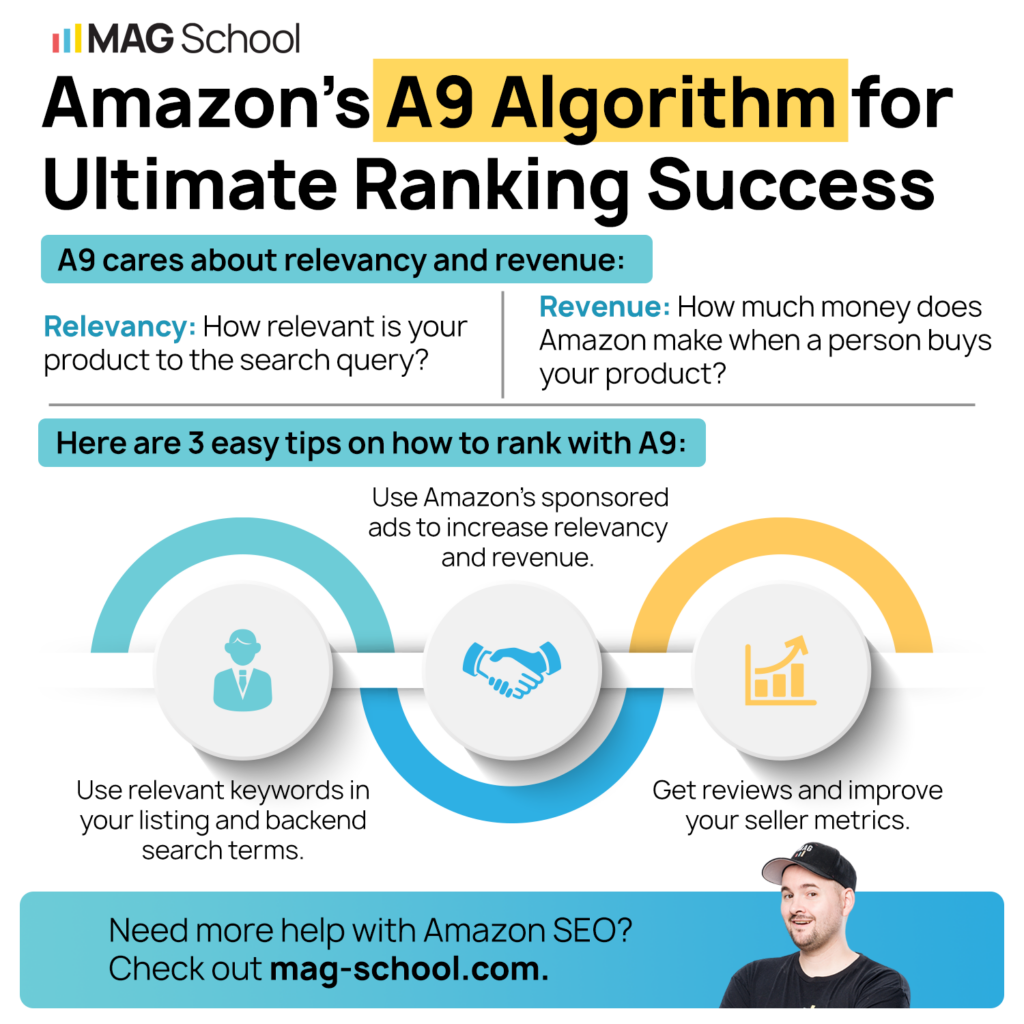
What To Do If Product Gets Delisted from Amazon
There’s been a significant increase in Amazon sellers experiencing listing removal issues. To address this, Amazon has created a new section in Seller Central for managing listing appeals.
Key Points:
- New appeal process: Sellers can now directly appeal listing removals within Seller Central.
- Improved efficiency: The new system makes it easier for Amazon to connect appeals with the correct accounts.
- Increased success rate: Properly using the new system can improve the chances of getting listings reinstated.
- Common issues: A recent surge in listing removals for products in the MSDS category (safety and medical products), often unrelated to the actual reason for removal.
- Capital letter restrictions: Sellers in the MSDS category should avoid using all capital letters in bullet points to prevent listing removal.
Overall, the new appeal process is designed to streamline the process and increase the likelihood of successful reinstatement for affected sellers.
A Quick Troubleshooting Guide
To troubleshoot and resolve visibility issues, follow these steps:
- Check your email and Seller Central notifications for any alerts or messages from Amazon regarding your listings.
- Ensure all required fields are filled out accurately and comply with the content guidelines.
- Verify that your inventory levels are updated and that the product is in stock.
- Review and optimize your keywords in the title, bullet points, description, and backend search terms.
- Regularly monitor your account health and performance metrics in Seller Central.
Need help with your listing reinstatement? Contact us so we can assist you today!
Optimize Product Listings for Maximum Sales
Now that you know how to list products on your Amazon store, the next step is to learn how to optimize your listings. Optimizing your product listings on Amazon is crucial for maximizing sales.
Image Quality
High-quality images are essential for attracting customers.
- Ensure images are clear, well-cropped, and have minimal white space.
- Use images showing models interacting with the product to create a relatable and engaging experience.
Product Visibility
Make sure your product is easily visible in both the main and secondary images.
- The Main Image should clearly showcase the product without distractions.
- Use Additional Images to highlight different angles and features of the product.
Customer Avatar
Target a specific customer demographic through visuals and messaging:
- Use images and graphics that appeal to your target customer.
- Tailor your product description and bullet points to address the needs and preferences of your target audience.
Keyword Optimization
Effective keyword usage is vital for search visibility:
- Use relevant keywords in the title, bullet points, and search terms.
- Utilize keyword research tools to identify high-traffic keywords and incorporate them into your listing.
A+ Content
Enhance your listing with Amazon’s A+ Content:
- Use high-quality images and informative text to create engaging content.
- Include clickable product grids to showcase related products and encourage additional purchases.
List Price
Utilize the list price feature to increase perceived value:
- Show the original price and the discounted price to highlight savings and attract price-sensitive customers.
Brand Story
Create a compelling brand narrative through the brand story module:
- Share your brand’s story to build a connection with customers.
- Use images and graphics to enhance your brand story.
Competitor Analysis
Understand competitor strategies by analyzing their keyword rankings and advertising efforts:
- Use tools to analyze competitors’ keyword rankings and identify opportunities for improvement.
- Study competitors’ advertising efforts to understand what’s working in your niche.
These are just the basics in optimizing product listings, to know more check this 2024 Amazon Listing Optimization Guide.
Master Amazon Listings and Boost Your Sales
Mastering product listings on Seller Central is a crucial skill for any Amazon seller. By following these steps and implementing all these strategies, you’ll be well on your way to creating compelling listings that drive sales.
Remember, consistency and optimization are key to long-term success.
Do you have any specific questions about listing products or optimizing your listings? Our Amazon agency is happy to provide more tailored advice.